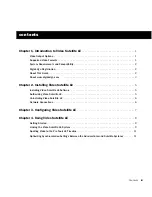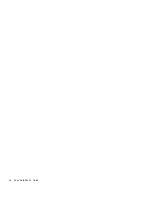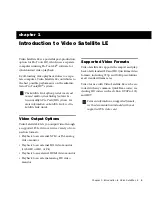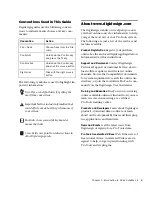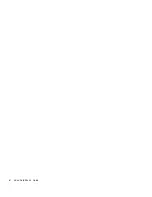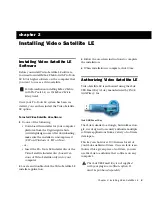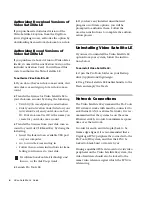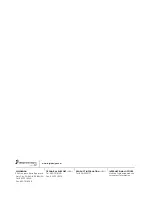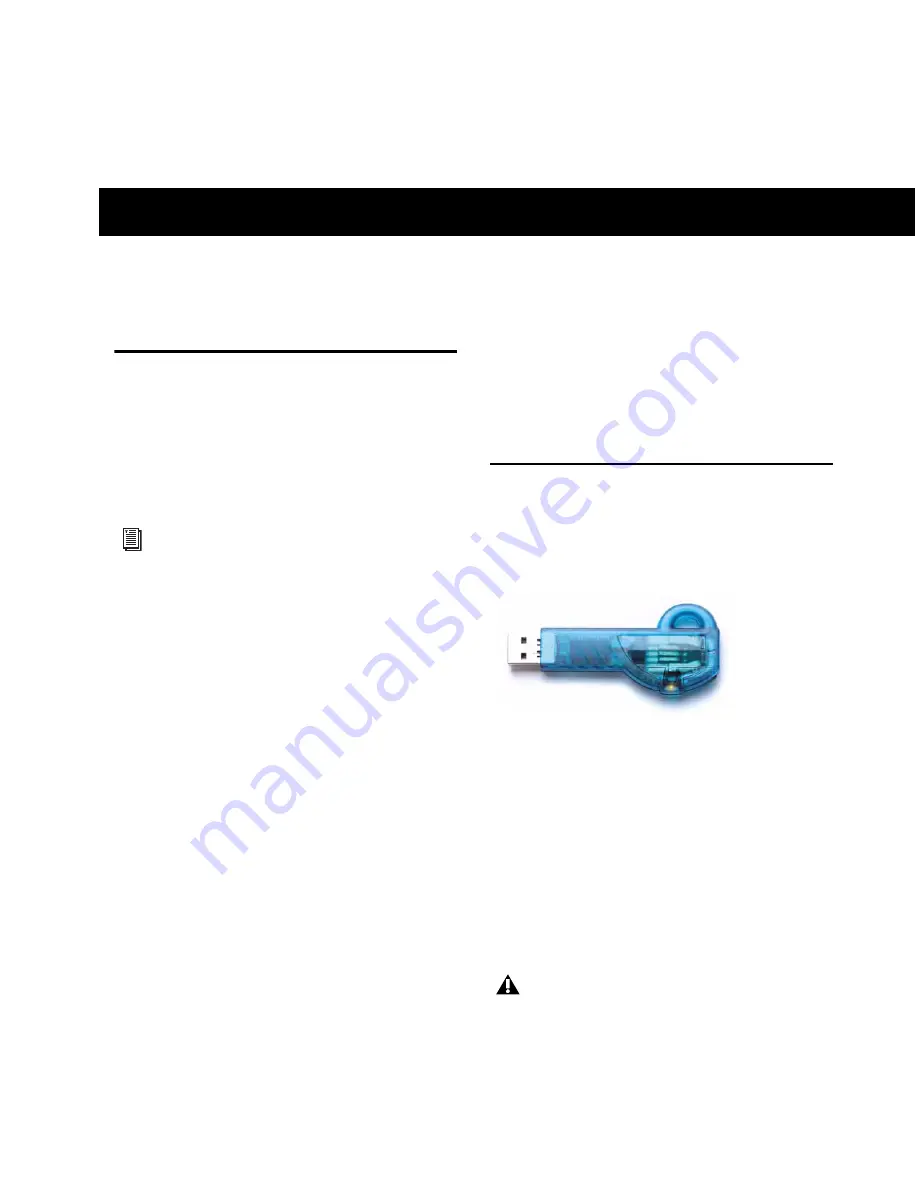
Chapter 2: Installing Video Satellite LE
5
chapter 2
Installing Video Satellite LE
Installing Video Satellite LE
Software
Before you install Video Satellite LE software,
you need to install Mbox 2 Micro with Pro Tools
LE 8.0 or higher software on the computer that
you want to use as a video satellite.
Once your Pro Tools LE system has been in-
stalled, you can then install the Video Satellite
LE option.
To install Video Satellite LE software:
1
Do one of the following:
• Download the installer for your computer
platform from the Digidesign website
(www.digidesign.com). After downloading,
make sure the installer is uncompressed
(.ZIP on Windows or .SIT on Mac).
– or –
• Insert the Pro Tools LE Installer disc or the
Video Satellite Installer disc (boxed ver-
sions of Video Satellite only) into your
computer.
2
Locate and double-click the Video Satellite LE
installer application.
3
Follow the on-screen instructions to complete
the installation.
4
When installation is complete, click
Close
.
Authorizing Video Satellite LE
Video Satellite LE is authorized using the iLok
USB Smart Key (iLok), manufactured by PACE
Anti-Piracy, Inc.
The iLok is similar to a dongle, but unlike a don-
gle, it is designed to securely authorize multiple
software applications from a variety of software
developers.
This key can hold over 100 licenses for all of
your iLok-enabled software. Once an iLok is au-
thorized for a given piece of software, you can
use the iLok to authorize that software on any
computer.
For information on installing Mbox 2 Micro
with Pro Tools LE, see the Mbox 2 Micro
Setup Guide.
iLok USB Smart Key
The iLok USB Smart Key is not supplied
with your plug-in or software option. It
must be purchased separately.