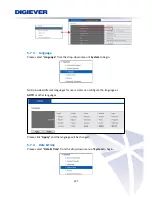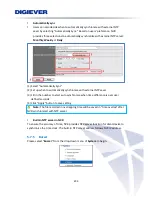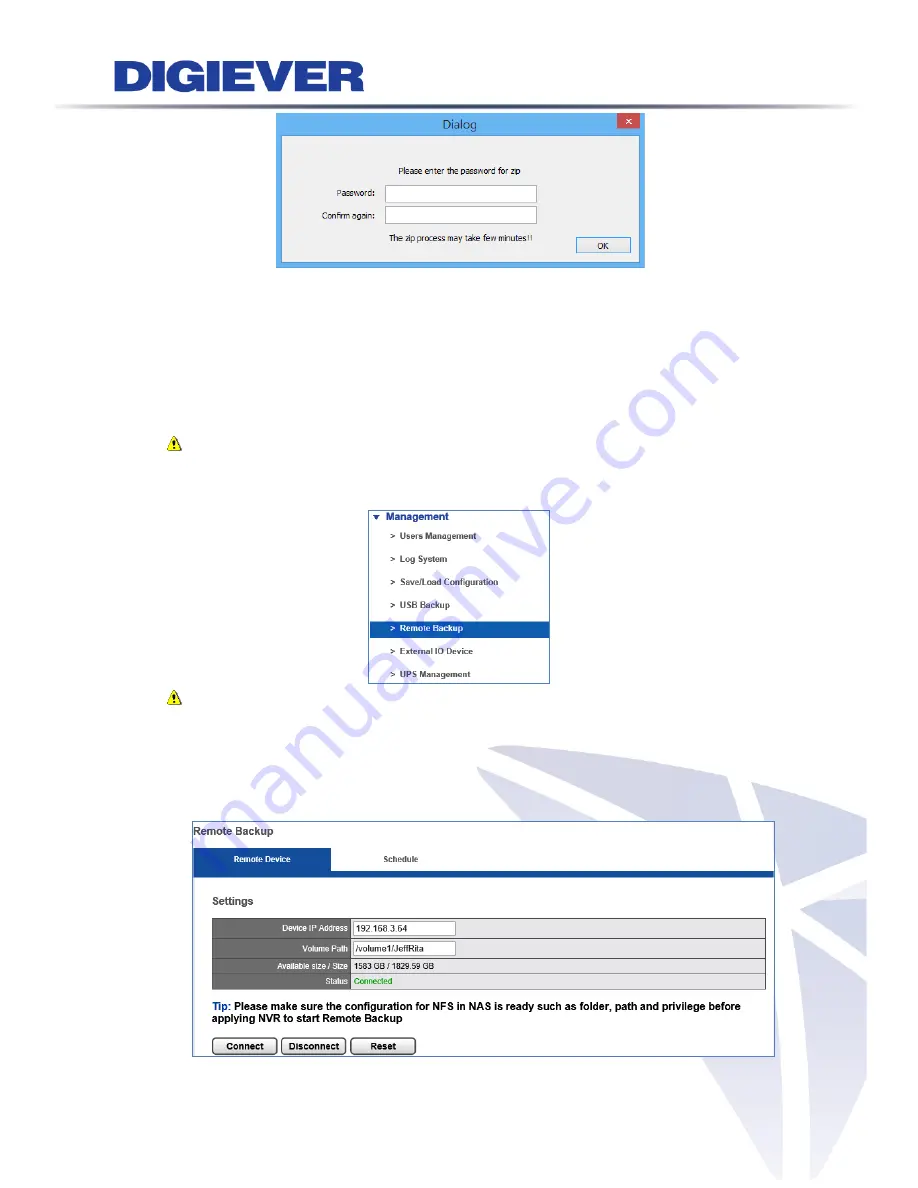
5.6.5
Remote Backup
To ensure the security of confidential videos, NVR provides
remote backup
to back
up important recorded videos to NAS so as to storage confidential videos for a longer
time.
Note:
ASUSTOR NAS is supported for now in LAN.
Please select “
Remote Backup
” from the drop-down menu of
Management
to begin.
Note:
Please make sure the external NAS’s Network File System configuration is
ready including folder, path and privilege, before connecting the NVR server to
the external NAS for remote backup.
1.
Connect to Device
197