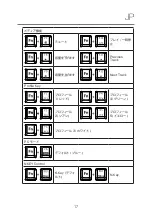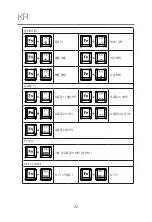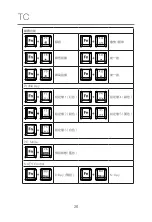EN
11
Congratulations on purchasing your very own Chronus-CS-21
mechanical keyboard – a gaming keyboard engineered to suit the needs
of every gamer. Featuring advanced mechanical switches, it is the
keyboard of choice for optimizing the gaming experience.
Chronus CS-21 Mechanical Keyboard Quick Guide
Package Contents
Chronus-CS-21 Mechanical Keyboard x 1
Quick Guide x 1
USB Cable
Compatibility
USB 1.1/2.0
/3.0
Compatible with Windows® 7 / 8 / 10
System Requirements
PC with built-in USB ports
Windows® 7 / 8 / 10
Hardware Installation
1. Plug your keyboard into the USB port of your computer..
2. Windows® will automatically install all the necessary driver
s
for the keyboard.