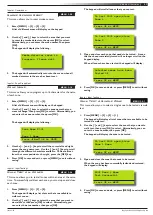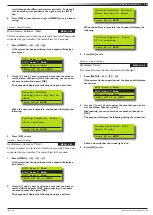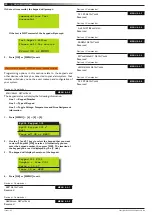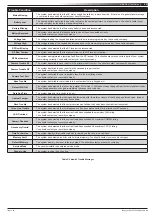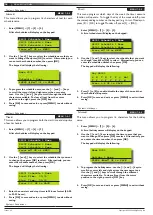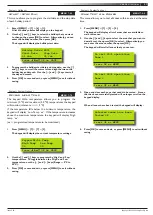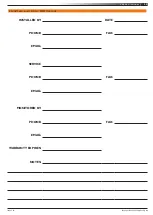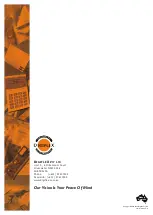24
Vision-64 User Guide
Issue 1.02
Copyright
©
2002-2004 Digflex Pty Ltd
Zone 1 Name Z001
EOL = Open
Press OK or MENU
3. Press [OK] or [MENU] to exit the system trouble menu
command:
If there are no system troubles, the keypad will display:
There are no
System troubles.
Press
OK or MENU
Refer to the Trouble Messages table for a complete list of
trouble events and their meanings.
System > Commands >
History Log
MENU 7-0-2
This menu allows you to review the last 256 history events (from
most recent to least recent).
Each event will display:
Line 1 - Displays Event Number
- Date / Time
- Destination 1 and/or 2 report status (S= Sent, P =
Pending, F = Fail, A = Abort and L = Log Only).
Line 2 - Displays the source of the event (eg. zone name and
zone number or user name and user number)
Line 3 - Displays the event description.
1. Press [MENU] + [7] + [0] + [2].
The keypad will display the most recent event stored in the
history log.
E001 Mon,01Oct 03:41 S1L2
Manual Test Report
Press
OK or MENU
2. Use the [
↑
] and [
↓
] keys scroll between history events.
3. Press [OK] or [MENU] to exit.
System > Clock >
Set Date & Time
MENU 7-1-0
This menu allows you to program/adjust the date and time in the
Vision control panel.
1. Press [MENU] + [7] + [1] + [0].
The keypad will display the current date and time.
Set Date And Time
01-Jan-2004 04:37am
Press
◄►
OK to SAVE
2. Use the [
↑
] and [
↓
] keys to program the month, day, year,
hour and minute. Use [
←
] and [
→
] keys to scroll cursor left
and right to between the month, day, year, hour and minute.
3. Press [OK] to save and exit, or press [MENU] to exit without
saving.