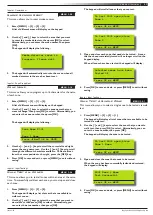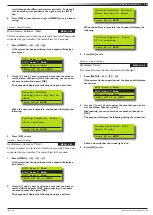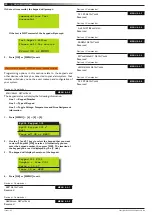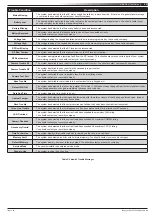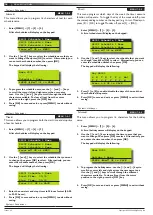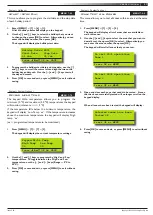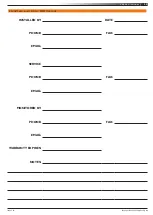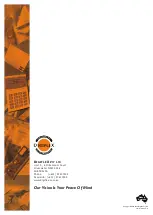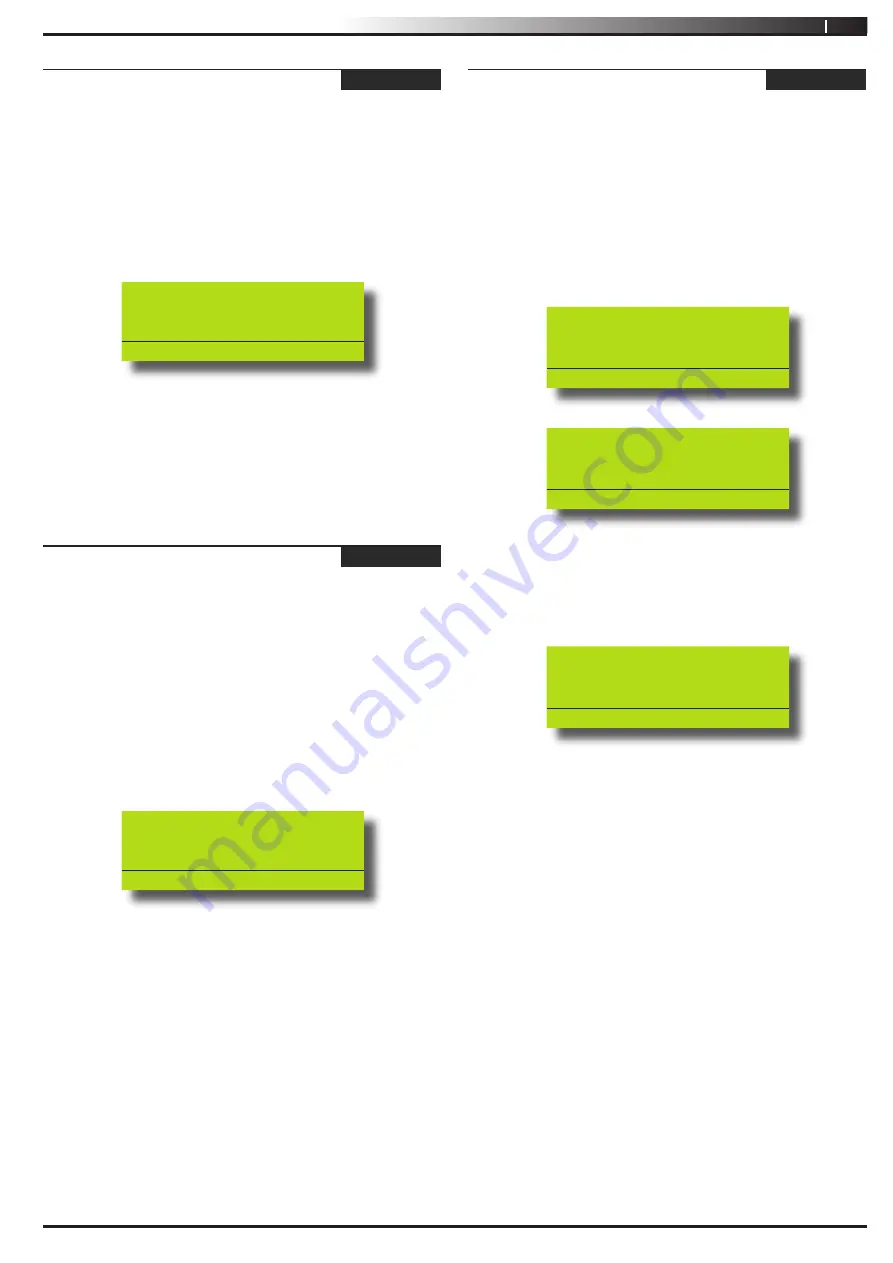
27
Vision-64 User Guide
Issue 1.02
Copyright
©
2002-2004 Digflex Pty Ltd
System > Holidays >
Start / Stop Day
MENU 7-6-1
This menu allows you to program the start date and the stop date
of each holiday period.
1. Enter [MENU] + [7] + [6] + [1].
A list of holiday names will display on the keypad.
2. Use the [
↑
] and [
↓
] keys to select the holiday that you want
to change, then press [OK] to select. Alternatively, you can
enter the holiday number, then press [OK].
The keypad will display the holiday start date:
Holiday Dates H001
Start Date Stop Date
01 Jan 01 Jan
Press
◄►
OK to SAVE
3. To program the holiday start date and stop date, use the [
↑
]
and [
↓
] keys to scroll the cursor left and right between the
holiday day and month. Use the [
←
] and [
→
] keys to scroll
the day and month.
4. Press [OK] to save and exit, or press [MENU] to exit without
saving.
System > System Options >
Keypad Hi/Lo Temp
MENU 7-7-3
The keypad Hi/Lo temperature allows you to program the
minimum (0
°
C) and maximum (50
°
C) temperatures the keypad
will monitor (tolerance = +/- 2
°
C).
If the temperature falls below the minimum temperature, the
keypad will display ‘Low Temp
˚
xx’. If the temperature increases
above the maximum temperature, the keypad will display ‘High
temp
˚
xx’.
(xx = programmed temperature to be monitored).
1. Press [MENU] + [7] + [7] + [3].
The keypad will display the current temperature settings.
Keypad Hi/Lo Temp
High Temp Low Temp
00 00
Press
◄►
OK to SAVE
2. Use the [
↑
] and [
↓
] keys to program the ‘High’ and ‘Low’
temperatures. To toggle between the ‘High’ and ‘Low’
temperature, use the [
←
] and [
→
] keys (Range = 0
°
C to
50
°
C).
3. Press [OK] to save and exit, or press [MENU] to exit without
saving.
System > System Testing >
Walk Test All Zones
MENU 7-9-0
This menu allows you to test all zones within an area at the same
time.
1. Press [MENU] + [7] + [9] + [0].
The keypad will display a list of areas that are available to
walk test zones.
2. Use the [
↑
] and [
↓
] keys to select the area that you want to
do walk test, then press [OK] to select. Alternatively, you
can enter the area number, then press [OK].
The keypad will scroll all zones that you can test.
To test Z001 open/close
Zone 1
Press OK or MENU
To test Z002 open/close
Zone 2
Press OK or MENU
3. Open and close each zone that needs to be tested. A zone
that has been successfully tested will no longer scroll on the
keypad display.
When all zones have been tested, the keypad will display:
Selected zones have been
Tested OK
Press OK or MENU
4. Press [OK] to save and exit, or press [MENU] to exit without
saving.