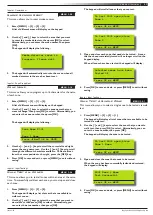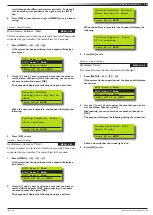4
Vision-64 User Guide
Issue 1.02
Copyright
©
2002-2004 Digflex Pty Ltd
Program Menu Tree
Table 1: shows all of the system options in a tabular format. Each option can be access by pressing the Menu key and then drilling down
using the arrow and OK keys until the required option is listed on the display. A quick way to jump to a particular option is to press the
Menu key followed by the specific option number.
You may be asked to enter your PIN when accessing some options.
Example:
To set a new call forward number enter MENU + 5 + 1 + 6 and then follow the on screen prompts.
1
Access
2
Areas
3
Inputs
4
Outputs
1-0
Commands
2-0
Commands
3-0
Command
4-0
Commands
1-0-0
Erase User
2-0-0 Area Status
3-0-0
Zone Status
4-0-0
Output Status
2-0-1 Turn Area On/Off
3-0-2
Bypass Zones
4-0-1
Turn Output On/Off
1-1
PIN Codes
2-0-2 Turn All Areas On
3-0-3
Set Chime Zones
1-1-0
Change Own PIN
2-0-3 Turn All Areas Off
3-0-4
Set Part 2 Zones
4-1
Output Properties
1-1-1
Change Other PIN
2-0-4 Move To Area
3-0-5
Smoke Sensor Reset
4-1-0
Output Name
1-1-2
Add PIN
2-0-5 Chime On/Off
1-1-3
Delete PIN
3-1
Zone Properties
4-9
Output Testing
2-1
Area Properties
3-1-0
Zone Name
4-9-0
External Siren Test
1-2
Token
2-1-0 Area Name
4-9-1
Internal Siren Test
1-2-0
Add Token
3-9
Input Testing
4-9-2
Strobe Test
1-2-1
Delete Token
3-9-0
Walk Test All Zones
1-2-2
Token Status
3-9-1
Walk Test A Zone
1-3
RF Keyfob
1-3-0
Add Keyfob
1-3-1
Delete Keyfob
1-4
User Properties
1-4-0
User Name
1-4-1
Area Assignment
1-4-2
User Options
1-4-4
Timer Group
1-4-5
Access Assignment
5
Comms
6
Devices
7
System
5-0
Commands
6-0
Commands
7-0
Commands
5-0-0
Set Domestic Number
6-0-0 Keypad Status
7-0-0
Panel Status
5-0-1
Call/Answer RAS
6-0-1 RF Status
7-0-1
System Trouble
5-0-2
Call Forward On/Off
6-0-2 Serial Status
7-0-2
History Log
5-0-3
Check Web Email
6-0-3 Output Status
5-0-4
Email System Log
6-0-4 LAN P/Supply Status
7-1
Clock
6-0-5 GSM Status
7-1-0
Set Date & Time
5-1
Telephone Numbers
6-0-6 Ethernet Status
5-1-5
Domestic Number
6-0-7 Access Status
7-5
Schedules (TEF)
5-1-6
Call Forward On
6-0-8 X10 Status
7-5-0
Name
5-1-7
Call Forward Off
7-5-1
Time
6-1
Keypads
7-5-2
Day
5-5
Registration
6-1-0 Volume
7-5-3
Function
5-5-0
Customer
6-1-1 Contrast
6-1-2 Backlight
7-6
Holidays
5-9
Periodic Test
7-6-0
Name
5-9-0
Send Test Report
7-6-1
Start Stop Dates
7-7
System Options
7-7-3
Keypad Hi/Lo Temp
7-9
System Testing
7-9-0
Walk Test All Zones
7-9-1
Battery Test
Table 1: Vision-64 Menu Tree