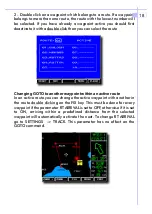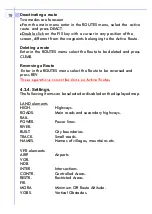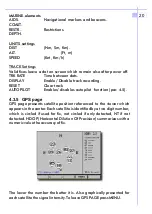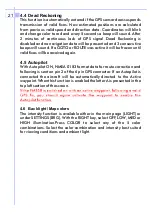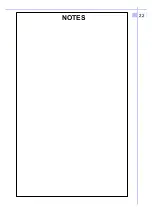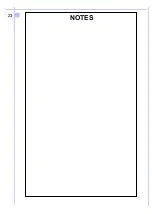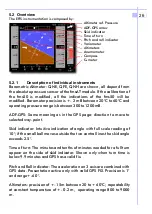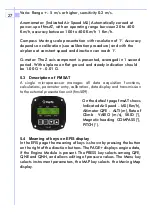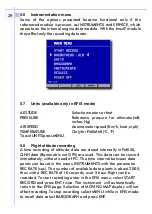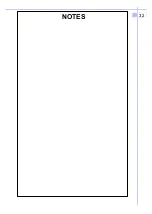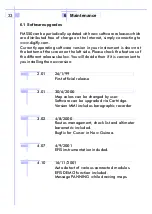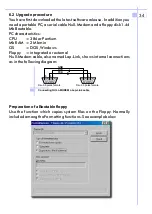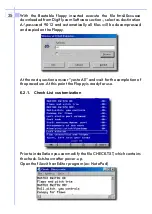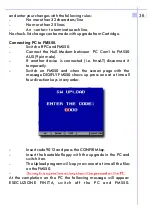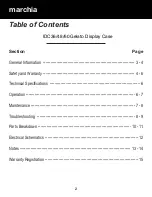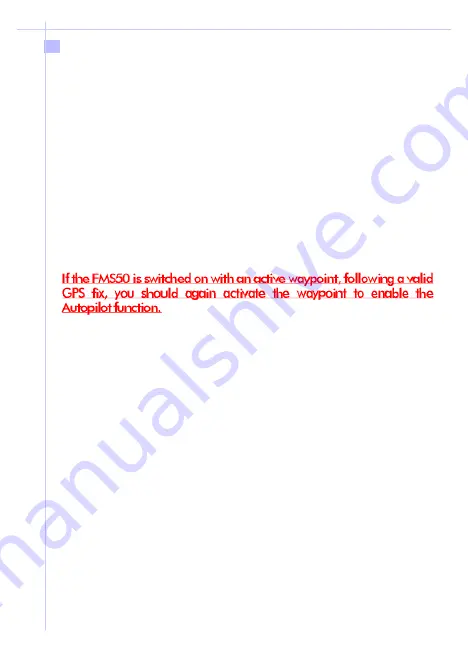
4.4 Dead Reckoning
4.5 Autopilot
This function is automatically entered if the GPS sensor does suspends
transmission of valid fixes. New estimated positions are calculated
from previous valid speed and direction data. Coordinates will blink
and change color to red and every 5 seconds a beep will sound. After
2 minutes of continuous lack of GPS signal Dead Reckoning is
disabled and no navigation data will be presented and 3 consecutive
beeps will sound. If a GOTO or ROUTE was active it will be frozen until
valid fixes will be received again.
With Autopilot ON, NMEA 0183 format data for route correction and
following is sent on pin 2 of the 6 pin GPS connector. If an Autopilot is
connected the aircraft will be automatically directed to the Active
waypoint.Whenthisfunction is enabled the letter A is presented in the
top left section of the screen.
The intensity function is available either in the main page (LIGHT) or
under SETTINGS (BRG). With the RIGHT key, select OFF, LOW, MED or
HIGH illumination.Press COLOR to select any of the 5 color
combinations. Select the color combination and intensity best suited
for viewing conditions and ambient light.
4.6 Back light / Map colors
21
Summary of Contents for FMS50MM
Page 1: ...FMS50MM EFIS ver 4 10 uk 16 01 2002 EFIS Instrumentation FMS50MM FMSAT ...
Page 23: ...22 NOTES ...
Page 24: ...23 NOTES ...
Page 25: ...24 NOTES ...
Page 32: ...31 NOTES NOTES ...
Page 33: ...32 NOTES ...
Page 39: ...38 NOTES ...
Page 40: ...39 NOTES ...