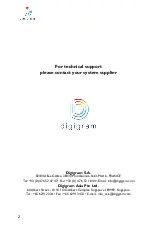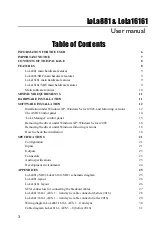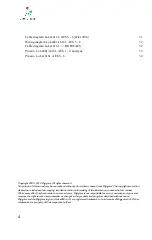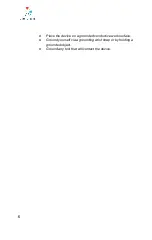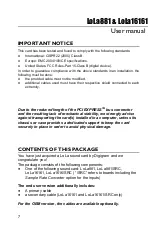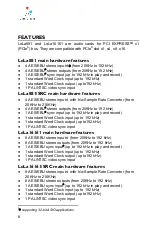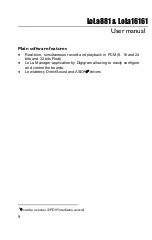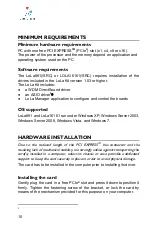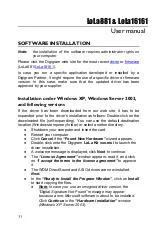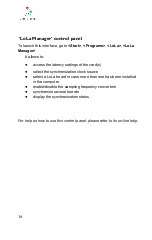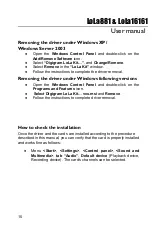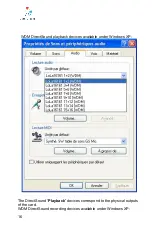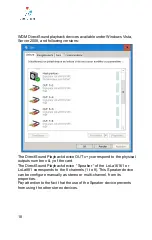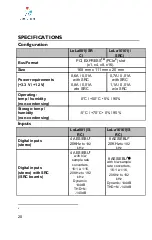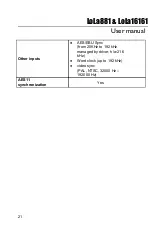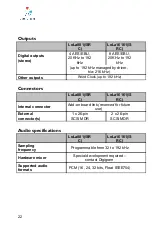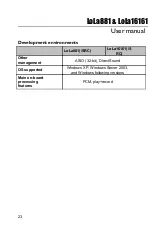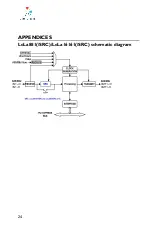LoLa881
&
LoLa16161
User
manual
SOFTWARE
INSTALLATION
Note: the installation of the software requires administrator rights on
your
computer
Please visit the Digigram web site for the most recent
or
).
In case you run a specific application developed or installed by a
Digigram Partner, it might require the use of a specific driver or firmware
version. In this case, make sure that the updated driver has been
approved
by
your
supplier.
Installation
under
Windows
XP,
Windows Server 2003,
and
following
versions
If the driver has been downloaded from our web site, it has to be
expanded prior to the driver’s installation as follows: Double-click on the
downloaded file (self-expanding). You can use the default destination
location
(Windows
temporary
folder)
or
select
another
directory.
●
Shutdown
your
computer
and
insert
the
card.
●
Restart
your
computer.
●
Click
Cancel
if
the
“Found
New
Hardware”
wizard
appears.
●
Double-click
onto
the
Digigram
LoLa
Kit
vxx.msi
to
launch
the
driver
installation.
●
A
welcome
message
is
displayed,
click
Next
to
continue.
●
The
“License
Agreement”
window
appears:
read
it,
and
click
on
“I
accept
the
terms
in
the
license
agreement”
to
approve
it.
●
The
WDM
DirectSound
and
ASIO
drivers
are
now
installed.
Next.
●
In
the
“Ready
to
Install
the
Program
Window”
,
click
on
Install
to
start
copying
the
files.
●
Note:
In
case
you
use
an
unsigned
driver
version,
the
“Digital
Signature
Not
Found”
message
may
appear
because
a
non-Microsoft
software
is
about
to
be
installed.
Click
Continue
in
the
“Hardware
installation”
window
(Windows
XP,
Server 2003).
11