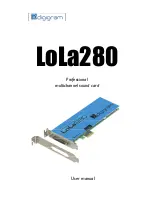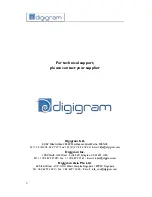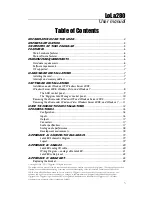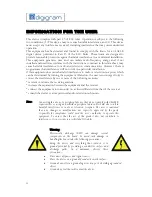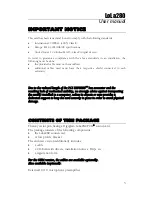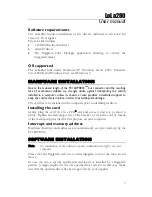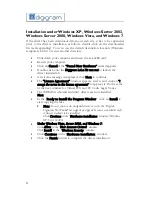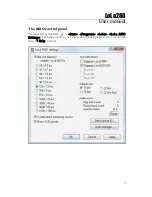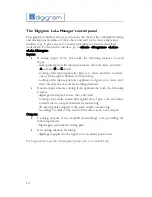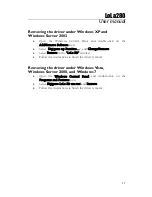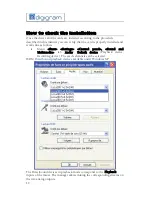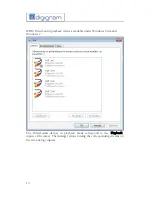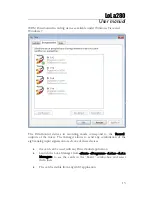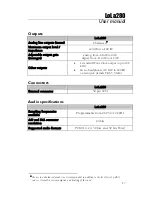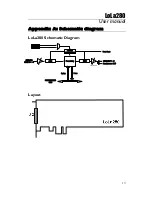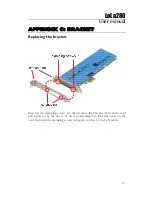8
Installation under Windows XP, Windows Server 2003,
Windows Server 2008, Windows Vista, and Windows 7
If the driver has been downloaded from our web site, it has to be expanded
prior to the driver’s installation as follows: double-click on the downloaded
file (self-expanding). You can use the default destination location (Windows
temporary folder) or select another directory.
•
Shut down your computer and insert the LoLa280 card.
•
Restart your computer.
•
Click on Cancel if the “Found New Hardware” wizard appears.
•
Double-click onto the
Digigram
LoLa Kit vxx.msi
to launch the
driver installation.
•
A welcome message is displayed, click Next to continue.
•
The “License Agreement” window appears: read it, and click on
“I
accept the terms in the license agreement”
to approve it. Do the same
in the next window for Virtual PCX and PC Codec Legal Notice.
•
The WDM DirectSound and ASIO drivers are now installed.
Next.
•
In the “Ready to Install the Program Window”, click on Install to
start copying the files.
•
Note: In case you use an unsigned driver version, the “Digital
Signature Not Found” message may appear because a non-Microsoft
software is about to be installed.
Click Continue in the “Hardware installation” window (Windows
XP, Server 2003).
•
Under Windows Vista, Server 2008, and Windows 7:
Click Allow in the “User Account Control” window.
Click Install
in the
“Windows Security” window.
•
Click Continue in the “Hardware installation” window.
•
Click the Finish button to complete the driver installation.