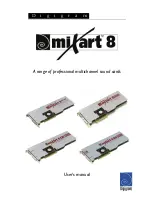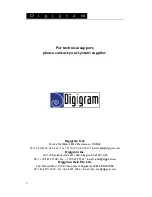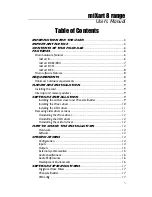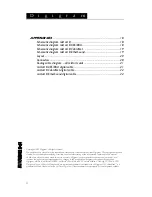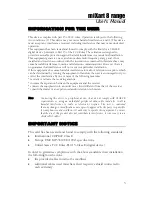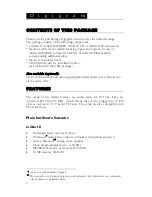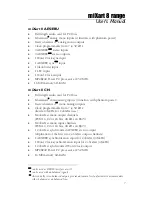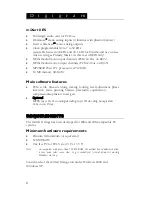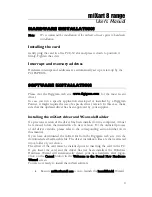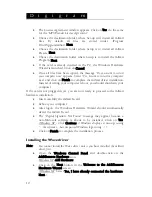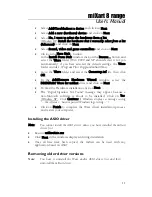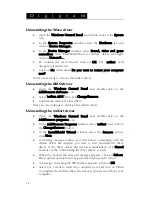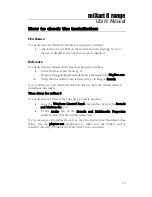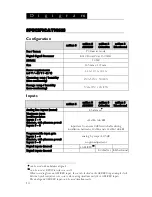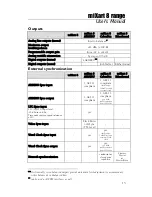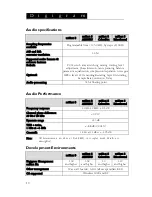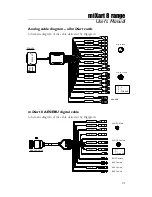D i g i g r a m
12
Uninstalling the Wave driver
•
Open the Windows Control Panel and double-click on the System
icon.
•
In the System Properties window select the Hardware tab and
click on Device Manager...
•
In the Device Manager window select Sound, video and game
controllers, then “
DIGIGRAM Wave for miXart”
driver and right-
click on Uninstall…
•
To confirm the card removal click on OK. The “
miXart
” card
disappears from the list.
•
Click on No when asked Do you want to restart your computer
now?.
You are now ready to remove the miXart driver.
Uninstalling the ASIO driver
•
Open the Windows Control Panel and double-click on the
Add/Remove Software icon.
•
Select
‘miXart ASIO’
and click Change/Remove.
•
Confirm the removal of this driver.
Now you can continue to uninstall the miXart driver.
Uninstalling the miXart driver
•
Open the Windows Control Panel and double-click on the
Add/Remove programs icon.
•
In the Add/Remove Programs window select “
miXart
” and click on
the Change/Remove button.
•
In the InstallShield Wizard window select the Remove option,
click Next.
•
A warning message notifies you that before continuing with the
miXart driver file deletion you have to first uninstall the Wave
driver. If the Wave driver has not been uninstalled, click Cancel
and refer to the “Uninstalling the Wave driver” section.
•
When the ‘Locked file’ detected message appears, click on Reboot.
The required operation will be performed upon system reboot.
•
A message concerning the WDM driver appears. Click on OK.
•
Select ‘Yes, I want to restart my computer now’ and click on Finish
to complete the miXart driver file removal process and reboot your
computer.