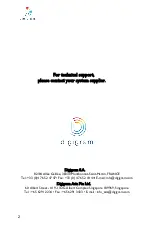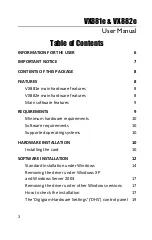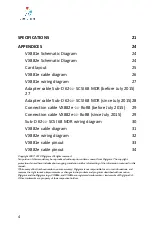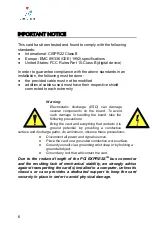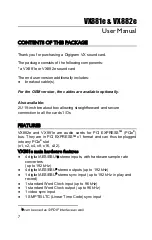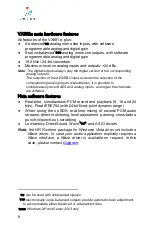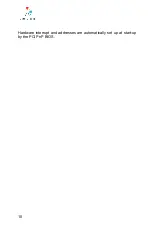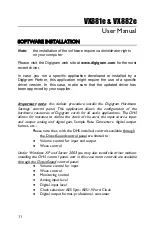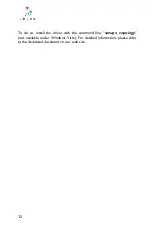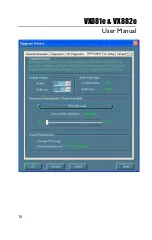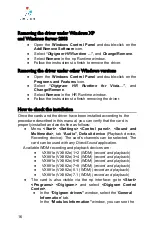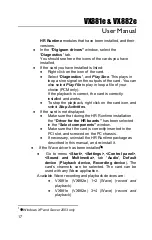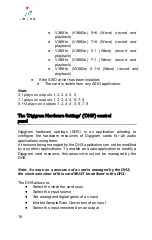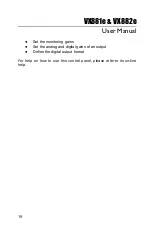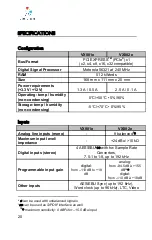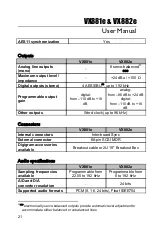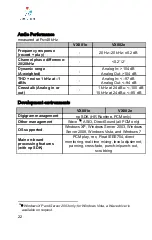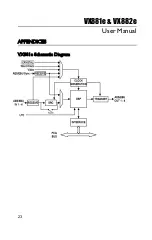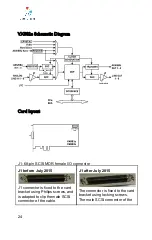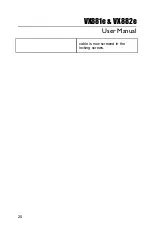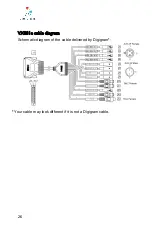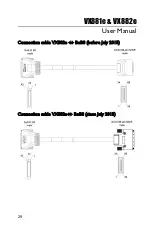installation”
window
(Windows
XP,
Server 2003).
●
Under
Windows
Vista:
Click
Allow
in
the
“
User
Account
Control
”
window.
Click
Install
in
the
“
Windows
Security
”
window.
●
In the
“Digigram drivers”
window, select the number and
the
size
of
buffers
required
by
your
applications.
Click
on
Ok
.
●
Click
Finish
to
complete
the
driver
installation.
Parameterizing
the
ASIO
and
Wave
drivers
Note
: for most current ASIO/Wave applications (e.g. Cubase,
Nuendo, Winamp etc...) you have the choice between a
32-bit version and a 64-bit version when installing them
under Windows
≥
Vista. For operation with your sound
card,
make
sure
to
use
the
32-bit
version!
For all sound cards of the VX range,
“PCM only”
is the only operating
mode, therefore this button is not functional in the Digigram control
panel (CPL). (To access this control panel, go to
<Start>
,
<Programs>
,
<Digigram>
,
<Digigram Control Center>
). For detailed
information on how to use the Digigram control panel, please refer to its
online
help
(
“?
Help”
button).
14
Summary of Contents for VX881e
Page 1: ...VX881e VX882e Professional Multichannel Sound Cards User manual ...
Page 10: ...Hardware interrupt and addresses are automatically set up at start up by the PCI PnP BIOS 10 ...
Page 15: ...VX881e VX882e User Manual 15 ...
Page 23: ...VX881e VX882e User Manual APPENDICES VX881e Schematic Diagram 23 ...
Page 25: ...VX881e VX882e User Manual cable is now screwed in the locking screws 25 ...
Page 30: ...Sub D 62 SCSI 68 MDR wiring diagram 30 ...
Page 32: ...VX882e wiring diagram 32 ...