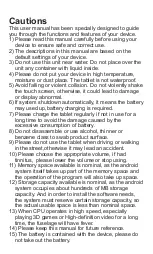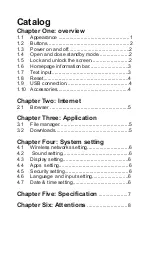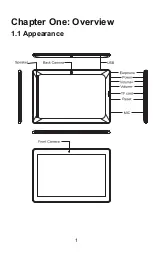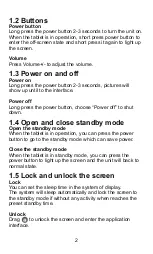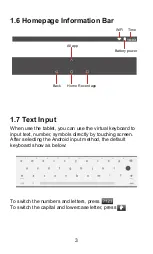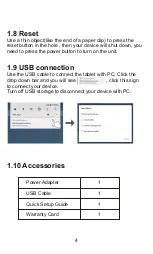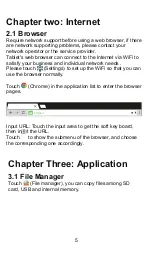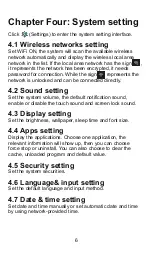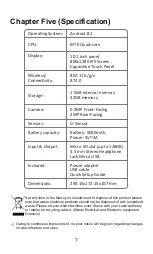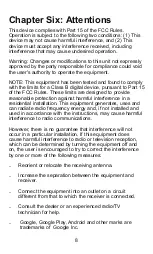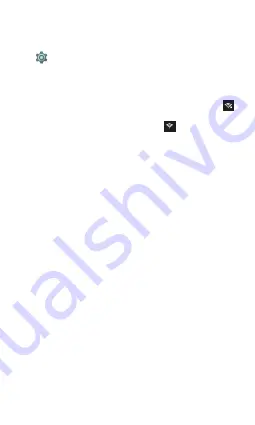
Chapter Four: System setting
Click (Settings) to enter the system setting interface.
4.1 Wireless networks setting
Set WiFi ON, the system will scan the available wireless
network automatically and display the wireless local area
network in the list. If the local area network has the sign ,
it represents the network has been encrypted, it needs
password for connection. While the sign represents the
network is unlocked and can be connected directly.
4.2 Sound setting
Set the system volume, the default notification sound,
enable or disable the touch sound and screen lock sound.
4.3 Display setting
Set the brightness, wallpaper, sleep time and font size.
4.4 Apps setting
Display the applications. Choose one application, the
relevant information will show up, then you can choose
force stop or uninstall. You can also choose to clear the
cache, unloaded program and default value.
4.5 Security setting
Set the system securities.
4.6 Language& input setting
Set the default language and input method.
4.7 Date & time setting
Set date and time manually or set automatic date and time
by using network-provided time.
6
Summary of Contents for DL1016
Page 1: ...DL1016 ...