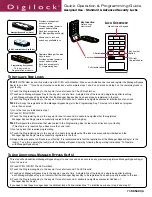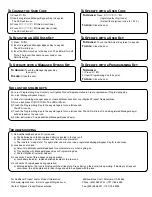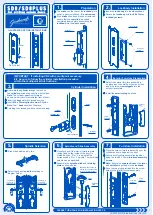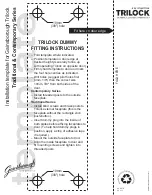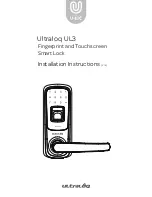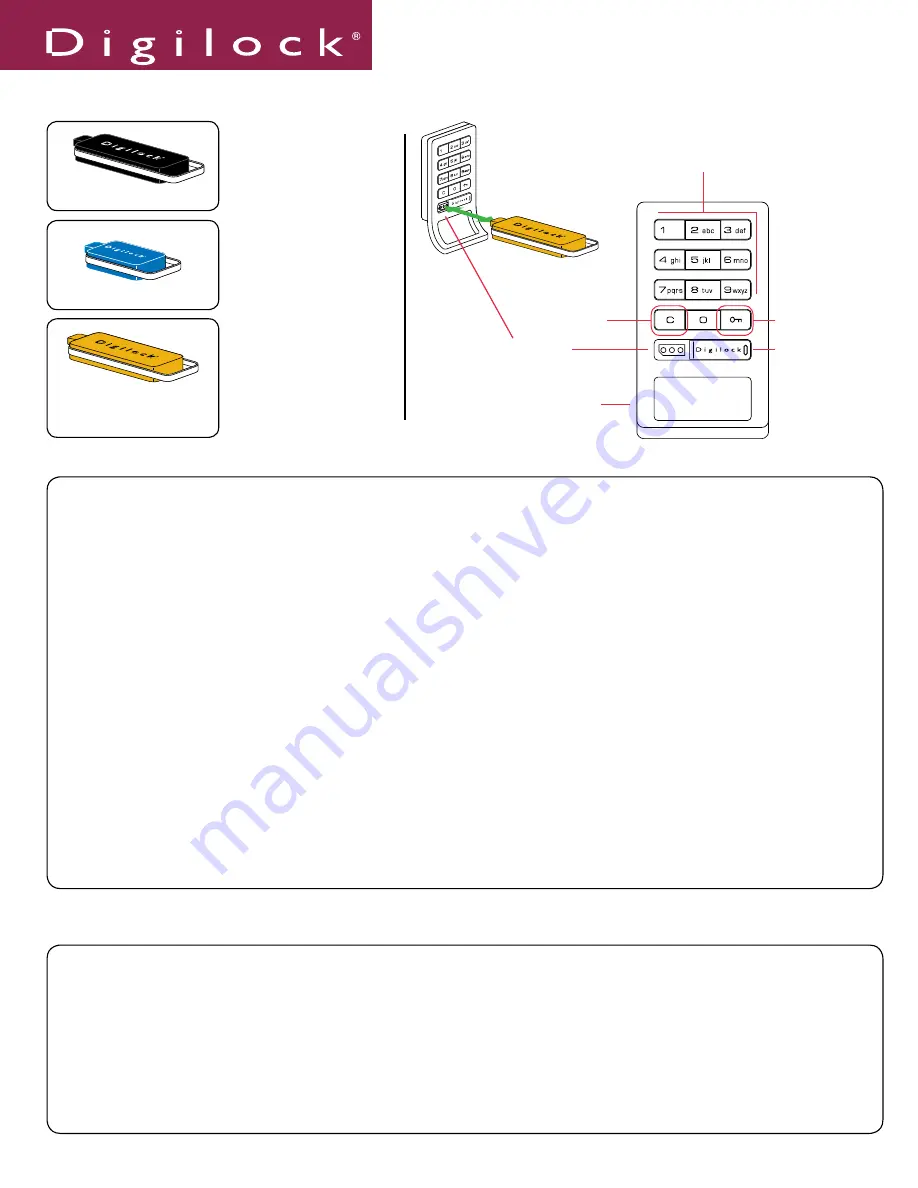
Quick Operation & Programming Guide
Assigned Use - Standard & Advanced Security Locks
Lock Overview
Pull Handle
C Button
Key Symbol
Button
Key Insert
LED light
Usage Indicator
Alpha Numeric Keypad
Key Insertion
Digilock Logo
must face up.
To Initialize New Locks
To Add Additional Manager Bypass Key(s)
Step 1
NOTE: New locks will operate only with
= `
until initialized. Step one will initialize one lock and register the Manager Bypass
Key(s) to one lock. ** If you have more than one lock you will complete steps 1 and 2 on one lock and step 3 on the remaining locks in
your facility.
1) Touch the Programming Key to the key slot for one full second. The LED will turn on.
2) Touch each Manager Bypass Key to the key slot, one at a time. A single blink of the led and a single beep after touching
each Manager Bypass Key indicates that the Manager Bypass Key has been properly registered to the lock.
3) Touch the Programming Key to the key slot for one full second. A double tone signifies successful initialization of your lock.
Step 2
will copy the registration of the Manager Bypass Key(s) to the Programming Key. This step is to initialize or program
more than one lock.
1) Go to the lock you initialized in step 1.
2) Press:
= `
66 `
3) Touch the Programming Key to the key slot for one full second. A double tone signifies that the registered
Manager Bypass Key(s) were successfully copied to the Programming Key.
Step 3
will paste the information that was copied to the Programming Key in step two to all locks at your facility.
(This step is only required if you have more than one lock).
1) Go to any lock that requires programming.
2) Touch the Programming Key to the key slot. A double tone signifies that the lock was successfully initialized and the
Manager Bypass Key(s) were successfully registered to the lock.
3) Repeat this procedure to all locks in your facility. It is recommended to test the registration of the Manager Bypass Key(s) to the
lock(s). To do this, operate the lock(s) with the Manager Bypass Key(s) by following the operating instructions “To Operate
with Manager Bypass Key.”
This step will add additional Manager Bypass Key(s) to one lock and does not erase any previously registered Manager Bypass Key(s).
1) Go to one lock.
2) Press:
= ` 55 `
The LED will flash.
3) Touch the Programming Key to the key slot for one full second. The LED is solid.
4) Touch each Manager Bypass Key to the key slot, one at a time. A single blink of the led and a single beep after touching
each Manager Bypass Key is an indicator that the Manager Bypass Key to be registered has been properly touched to the lock.
5) Touch the Programming Key to the key slot for one full second. A double tone signifies successful Addition of
Manager Bypass Key(s).
If you need to add these manager keys to additional locks: Follow instructions “ To initialize new locks: (step 2 and step 3).”
• Provides management
access to locks.
• Provides external power in
case of battery failure.
• Each lock accepts up to
(25) Manager Bypass Key(s)
Manager Bypass Key (black)
• Allows user to lock and
unlock any available lock
ADA Compliant User Key (Blue)
• Registers Manager Override
Keys to locks.
• Provides external power in
case of battery failure.
• Each lock accepts only
(1) Programming Key.
Programming Key (yellow)
This key is red on
3rd generation products
77-DKSAP-QG