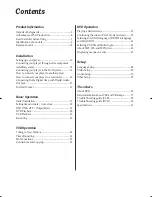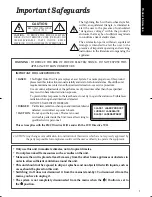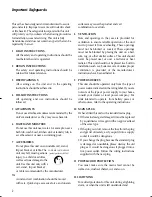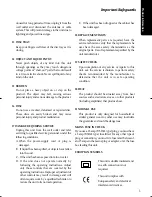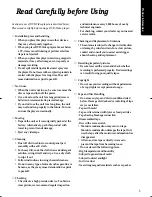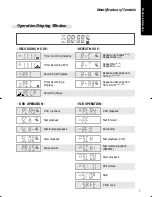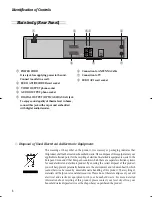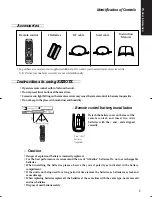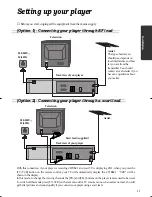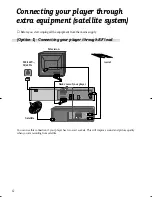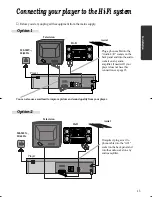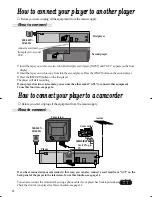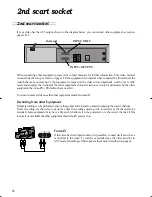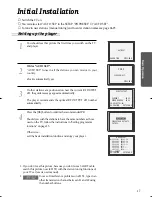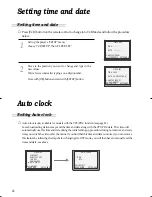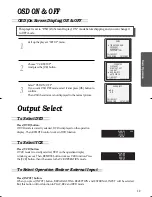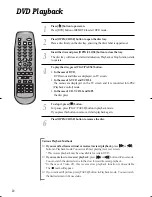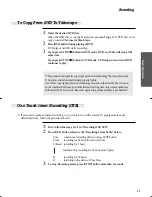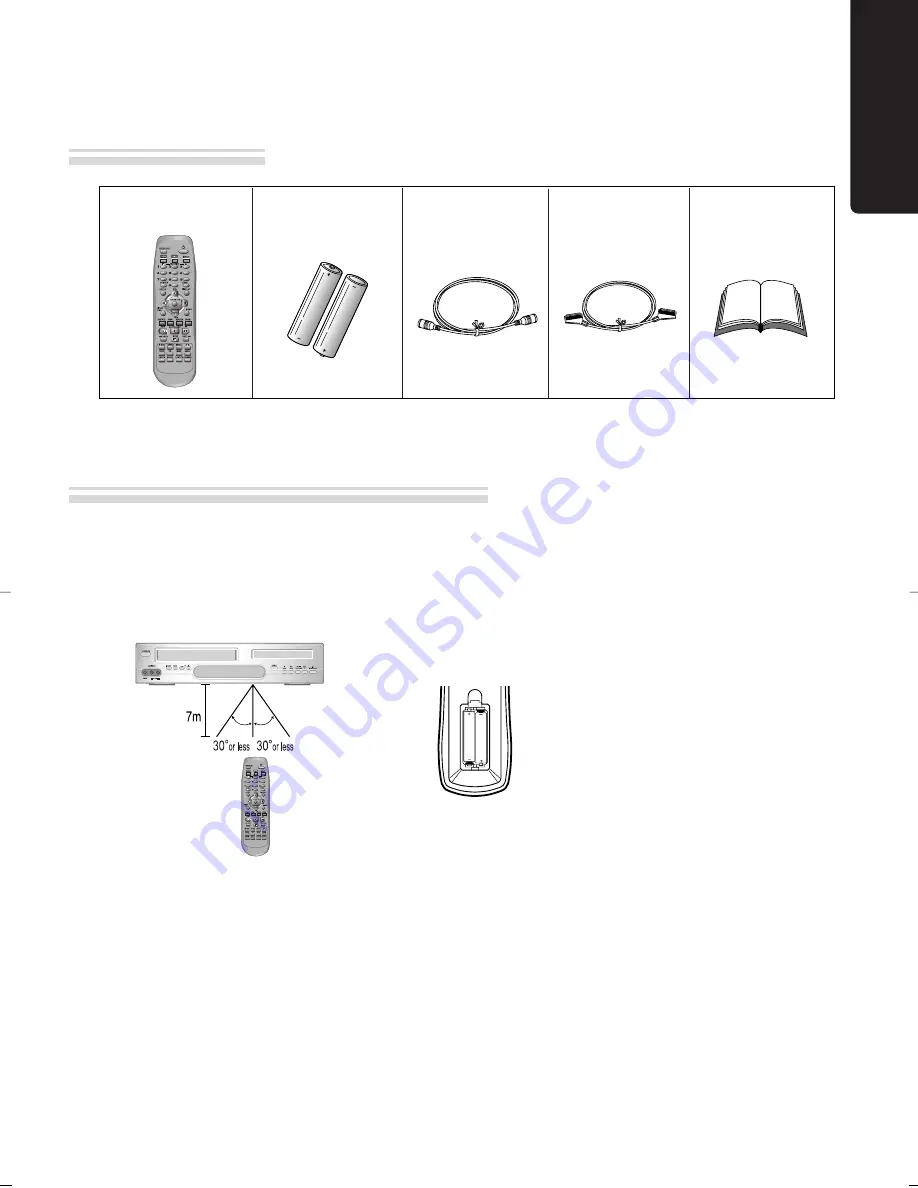
9
Identification of Controls
Remote control
2 Batteries
RF cable
Scart cable
Instruction
Manual
• To purchase accessories or not supplied additional parts, contact your nearest dealer or service centre.
N.B.: Owner’s manual and warranty are not sold additionally.
• Operate remote control within 7m from the unit.
• Do not press 2(two) buttons at the same time.
• Excessive sun light falling on the remote receiver may cause the remote control to become inoperative.
• Do not keep in the place with much dust and humidity.
Instructions in using REMOTE
Accessories
AAA
AAA
✔
Remote control battery installation
Detach the battery cover on the rear of the
remote control, and insert two AAA
batteries with the + and - ends aligned
correctly.
Two “AAA”
batteries
(supplied).
Pr
oduct
information
✔
Caution
• Danger of explosion if battery is incorrectly replaced.
• For the best performance we recommend the use of “Alkaline” batteries. Do not use rechargeable
batteries.
• When installing the batteries please observe the correct polarity as indicated in the battery
compartment.
• If the unit is not being used for a long period of time remove the batteries, as batteries may leak and
cause damage.
• When replacing batteries replace all the batteries at the same time with the same type, never mix old
and new batteries.
• Dispose of used batteries safely.
DC-B8E11P-DA 2005.9.22 9:42 AM ˘
`
9