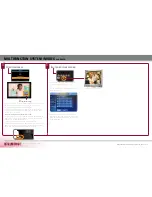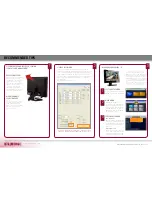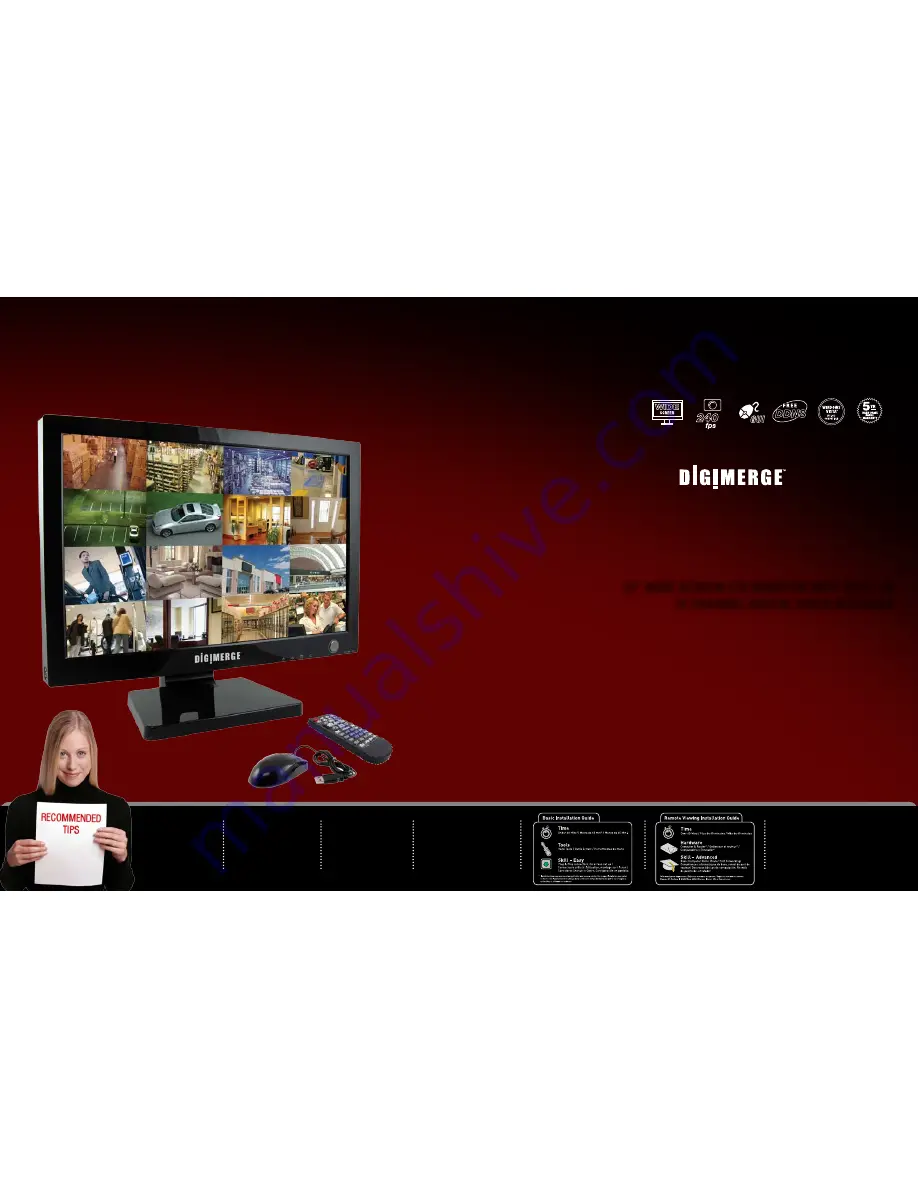
ATTENTION:
Broadband Router
and Computer are
required for local and
remote monitoring
(not included).
INSTRUCTIONS:
For detailed setup
information, please
refer to your User’s
manual.
SOFTWARE
REQUIREMENTS:
For DigiClient Software
requirements, please refer
to the Software User’s
manual.
Check Page
11
• 22” LCD DVR
• Power Adaptor
• Remote Control
• Mouse
• Ethernet Cable
• Octopus Cable
PACKAGE CONTENTS:
• Quick Start Guide
• Software CD
• Cleaning Cloth
ATTENTION:
*Number of channels,
cameras and hard drive
capacity may vary by
model. Check your
package for specific
content information.
INfOrmATION IN ThIS dOCumENT IS SubjECT TO
ChANGE wIThOuT NOTICE. AS Our PrOduCTS ArE
SubjECT TO CONTINuOuS ImPrOvEmENT, dIGImErGE
TEChNOlOGIES INC. ANd Our SubSIdIArIES rESErvE
ThE rIGhT TO mOdIfy PrOduCT dESIGN, SPECIfICA-
TIONS ANd PrICES, wIThOuT NOTICE ANd wIThOuT
INCurrING ANy OblIGATION. E&OE © 2008 dIGImErGE.
All rIGhTS rESErvEd.
ALL-IN-ONE PROFESSIONAL DIGITAL
SURVEILLANCE RECORDING SYSTEM
designed for business or home with
multi-purpose display applications
22” WIDE SCREEN LCD MONITOR WITH BUILT-IN
16 CHANNEL DIGITAL VIDEO RECORDER
D221600 Series
Quick Start Guide