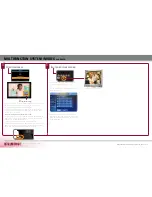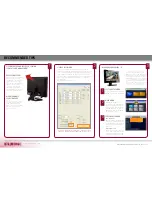www.digimerge.com
D221600 SERIES Quick Start Guide_R
1
Page 4
SET UP LOCAL VIEWING ON YOUR PC
STEP 2
*your system muST be connected to a router prior to powering it ON.
ThIS STEP rElATES TO rEmOTE vIEwING OvEr ThE lAN (lOCAl ArEA NETwOrK)
by uSING A PC lOCATEd ON ThE SAmE NETwOrK AS ThAT Of ThE SySTEm.
NOTE: The system will lease
networking information from
your Router. If you wish to
set your information manu-
ally, then remove the
from
DHCP option. Please consult
your Hardware Manual for
further Menu options.
3
Follow the installation screens to complete
DigiClient Software installation.
digiClient Software (on your local computer):
retrieve System Information:
1
To retrieve the System Information, press the INFO button
on the Remote Control (ensure batteries are inserted) (or)
Press the ENTER button on the front panel of the Monitor.
Install Software (on your local computer):
Insert the DigiClient Software CD into
your local computer’s CD ROM drive
and proceed with the installation.
record the IP and mAC Addresses in the section below:
IP AddrESS : . . .
mAC AddrESS : : : : : :
(Required for DDNS registration)
2
Computer - not included
5
Double-click the DigiClient software icon on your
desktop to run the program.
run the digiClient Software (on your local computer):
4
Close the CD Menu Screen. A DigiClient
icon and a DigiPlayer icon will appear on your
desktop.
digiClient Software (on your local computer):
Set-up (on your local computer):
Click the Setup icon from the DigiClient Soft-
ware Screen
6
SET-uP buTTON
Skill Level
Intermediate
easy
advanced
Time
under 30 minutes
under 15 minutes
under 60 minutes
Hand Tools
Hardware
Router
Hi Speed
over 60 minutes
Time
Skills - Intermediate
Plug & Play connectors,
On screen set up
Under 30 Minutes*
* Installation time may
vary based on application
Skill Level
Intermediate
easy
advanced
Time
under 30 minutes
under 15 minutes
under 60 minutes
Hand Tools
Hardware
Router
Hi Speed
over 60 minutes
Hardware
Computer &
Router*
LOCAL VIEWING INSTALLATION GUIDE
192.168.1.12
* Minimum System Requirement:
Windows XP, Pentium IV, 256MB
Ram (512MB Recommended),
200MB Storage, High Speed
Internet, DSL or Cable Modem
If the IP Address is 127.0.0.1 it means that you are either not connected to your local
network or your system is not in DHCP detect mode.
NOTE: when you run DigiClient on your PC for the first
time, you may see the windows Security Alert. Please click
unblock to run the application. (on windows vista™ select
“Allow”).
Please refer to your Software Manual for instructions about
using Digi Backup Player and Storage Calculator.
DIGIMERGE