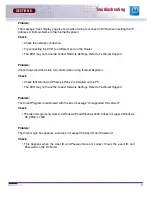Revision 1.0
49
DVR Network Settings
SECTION 5
DVR Network Settings
Network Related settings for the DVR unit are set through the Menu options. See Page 36 for IP
Set Menu options.
1. Press the Menu button on the front panel of the
DVR. Select the Network Set option, and select
the IP Set option.
• Set the DHCP option to either YES or NO.
Setting the option to YES will let the unit get
Network information from the router, and setting
the option to NO will allow the user to set this
information manually.
• Setup the IP Address, Gateway and NetMask
manually, or allow the DVR to retrieve these
settings from the Router.
• Set the DVR PORT to 2000 (or any other port
desired between 2001 ~ 65535 that is not
currently in use).
• Set the WEBSERVER PORT to 80 (or any other port desired between 2001 ~ 65535 that is
not currently in use). If you use a port other than 80, you will need to include this port number
when accessing your DVR through Internet Explorer.
For example, if the DVR IP Address is 192.168.0.150, and the Webserver Port is set to
2005, use the following address on the Internet Explorer browser to access the DVR:
z
http://192.168.0.150:2005
NOTE
: The Ports specified above will need to be forwarded in the Router Settings.
2. Select SAVE & EXIT to save the changes.
DHCP:
IP Address:
Gateway:
Netmask:
DNS Server:
DVR Port:
Webserver Port:
Save & Exit
NO
###.###.###.###
###.###.###.###
###.###.###.###
###.###.###.###
2000
0080
Summary of Contents for D300 SERIES
Page 6: ......
Page 9: ...FEATURE LIST SECTION 1 D300 Series DVR Features 10...
Page 11: ...PACKING DETAIL SECTION 2 Packing Detail 12...
Page 13: ...LOCATION AND CONTROL SECTION 3 D300 Series Front 14 D300 Series Back 16...
Page 18: ......
Page 46: ......
Page 54: ......
Page 55: ...Troubleshooting 56 TROUBLESHOOTING SECTION 6...
Page 58: ......
Page 59: ...DVR Specifications 60 DVR SPECIFICATIONS APPENDIX 1...
Page 61: ...Connection Motion Alarm Device 62 CONNECTING MOTION ALARM DEVICE APPENDIX 2...
Page 63: ......