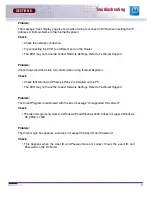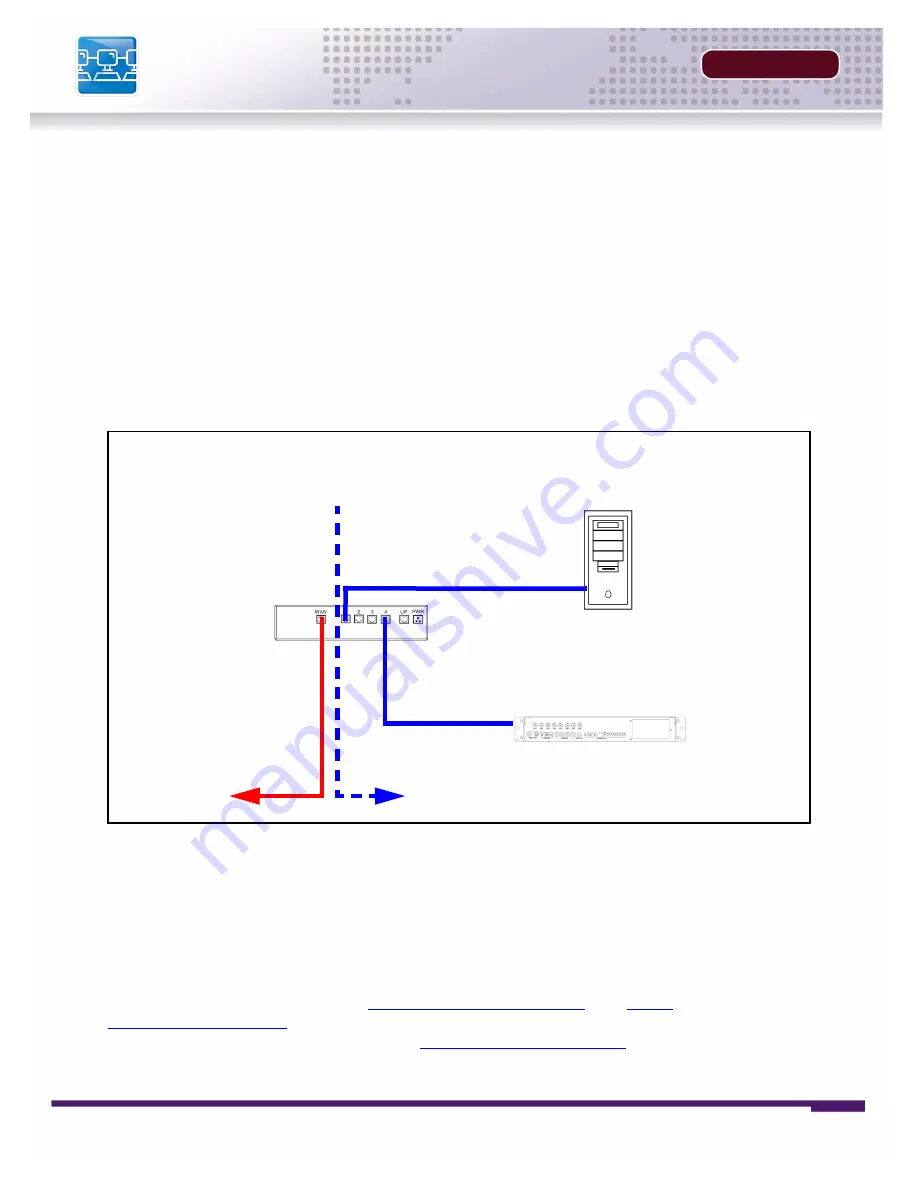
50
INSTALLERS MANUAL |
Copyright
©
2006 Digimerge Technologies Inc.
Router Port Forwarding
SECTION 5
Router Port Forwarding
You will need to enable port forwarding on your Router to allow for external communications with
your DVR. The following ports will need to be forwarded to remotely connect to your DVR:
• DVR PORT: 2000 (or any other port you selected to use during setup)
• WEBSERVER PORT: 80 (or any other port you selected to use during setup)
Computers, DVRs, and other devices inside your network can only communicate directly with
each other within the internal network. Computers and systems outside your network cannot
directly communicate with these devices. When a system on the internal network needs to send
or receive information from a system outside the network (i.e. from the Internet), the information
is sent to the Router.
When a computer on the Internet needs to send data to your internal network, it sends this data
to the external IP address of the Router. The Router then needs to decide where this data is to
be sent to. This is where setting up Port Forwarding becomes important.
Port Forwarding tells the router which device on the internal network to send the data to. When
you set up port forwarding on your Router, it takes the data from the external IP address:port
number and sends that data to an internal IP address:port number (i.e
Router External IP
216.13.154.34:2000 to DVR Internal IP 192.168.0.3:2000
).
The instructions found online in the
Router Configuration Guide
or at
http://
www.portforward.com
will assist you in the port forwarding configurations for a selection of
different router models.Visit our website at
http://www.digimerge.com
for more details
Computer
Internal IP
192.168.0.2
DVR
Internal IP
192.168.0.150
Router
Internal IP
192.168.0.1
Router
External IP
216.13.154.34
NETWORK EXAMPLE
Internet
Internal Network
Summary of Contents for D300 SERIES
Page 6: ......
Page 9: ...FEATURE LIST SECTION 1 D300 Series DVR Features 10...
Page 11: ...PACKING DETAIL SECTION 2 Packing Detail 12...
Page 13: ...LOCATION AND CONTROL SECTION 3 D300 Series Front 14 D300 Series Back 16...
Page 18: ......
Page 46: ......
Page 54: ......
Page 55: ...Troubleshooting 56 TROUBLESHOOTING SECTION 6...
Page 58: ......
Page 59: ...DVR Specifications 60 DVR SPECIFICATIONS APPENDIX 1...
Page 61: ...Connection Motion Alarm Device 62 CONNECTING MOTION ALARM DEVICE APPENDIX 2...
Page 63: ......