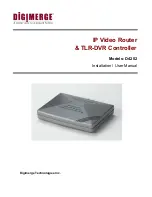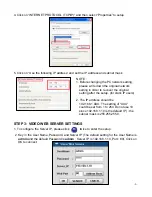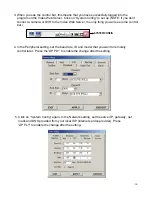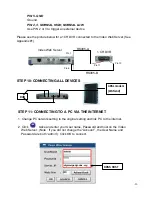6. Disconnect the PC and Video Web Server, and link the static IP to the RJ -45 video web
server.
Static IP
STEP 4: DVR REMOTE SETTING
1. Connect the DVR and monitor.
2. In the “Remote” setting, set the baud rate and ID the same as the “Peripheral” setting
in the Video Web Server. Set the remote mode to RS-485 (see example below).
(REMOTE)
REMOTE MODE : RS-485
BAUD RATE : 2400
ID : 001
(MENU)
TIMER
CAMERA
RECORD
ALARM
DWELL
REMOTE
SYSTEM
EVENT
A. 1 / 4 CH DVR
B. 4 / 9 / 16 CH DMR
(MENU)
SEARCH
TIMER
RECORD
CAMERA
SYSTEM
EVENT
(SYSTEM)
:
:
REMOTE MODE : RS-485
BAUD RATE : 2400
REMOTE ID : 001
-11-