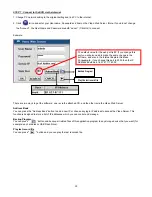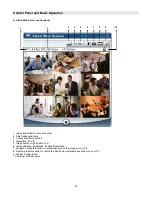37
Advanced Settings
Click on “System Config” for advanced setting.
ACCOUNT
ALARM
SYSTEM CONFIG
NOTE :
Apply--
After changing all setting, press “apply” to
refresh the data.
Reboot--
Press this button to restart setting.
Set up the user’s account (Max 10 accounts),
password and authority (Max 5 accounts on line
at the same time).
1. User’s level:
SUPERVISOR-
controls all the functions
HIGH LEVEL-
controls advanced functions
NORMAL
-
controls basic functions only
GUEST LEVEL -
watch the image only
2. Life time:
During this period of time,
users are allowed to control the Video
Web Server.
Set up the ALARM function. You can use it to operate
the “alarm trigger recording” function.
1. Alarm Trigger:
Enable or disable Alarm trigger
function.
2. Alarm Method
: Two selections—E-mail or FTP.
3. Image Resolution
: Image storing resolution for
Email or FTP function(CIF is
176 *144; D1 is 352*288)
4. Alarm refresh
: Clear the alarm messag
which is showed on
* When the motion detection is triggered, the DVR
will send the alarm image to notify the users.
e “ ”
the screen.