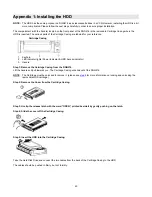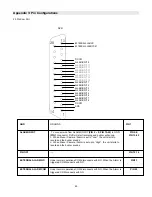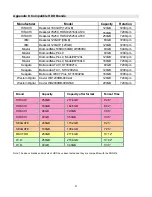43
Troubleshooting
Check that the HDD has been installed correctly.
No recorded video
Check camera’s video cables and connections.
Check monitor’s video cables and connections.
Make sure that the camera is receiving power.
No video
Check that Timer / Alarm Enable is set to YES.
Timer / Alarm recording isn’t working
Check if the system is in Key Lock mode.
Press
MENU
and
ENTER
at the same time and
enter password to escape the Key Lock mode.
Buttons aren’t working when pressed
Check the power source cord connections.
Check that there is power at the outlet.
No Power
Need to insert HDD.
Make sure that the HDD Cartridge is locked, then
press any key to continue.
HDD not found
SOLUTION
PROBLEM