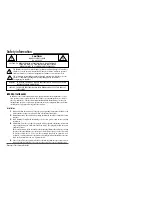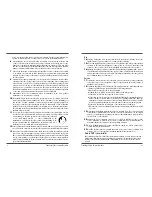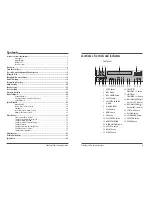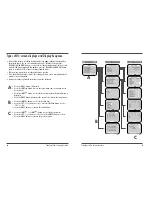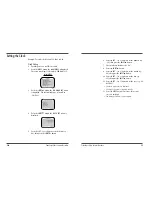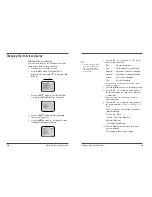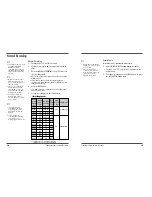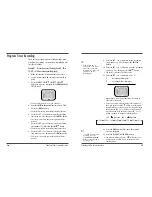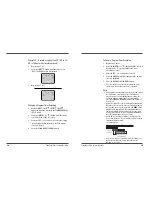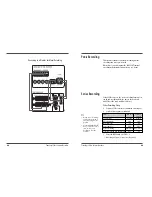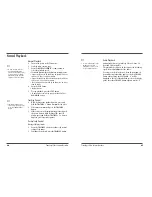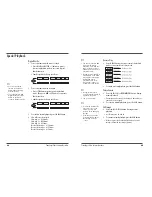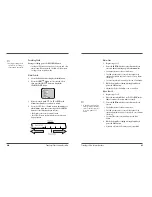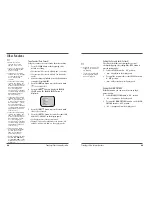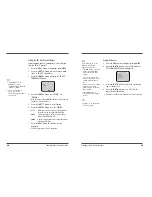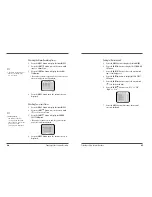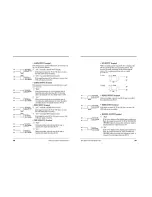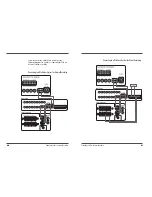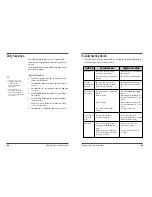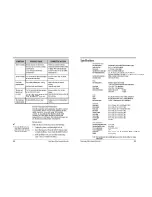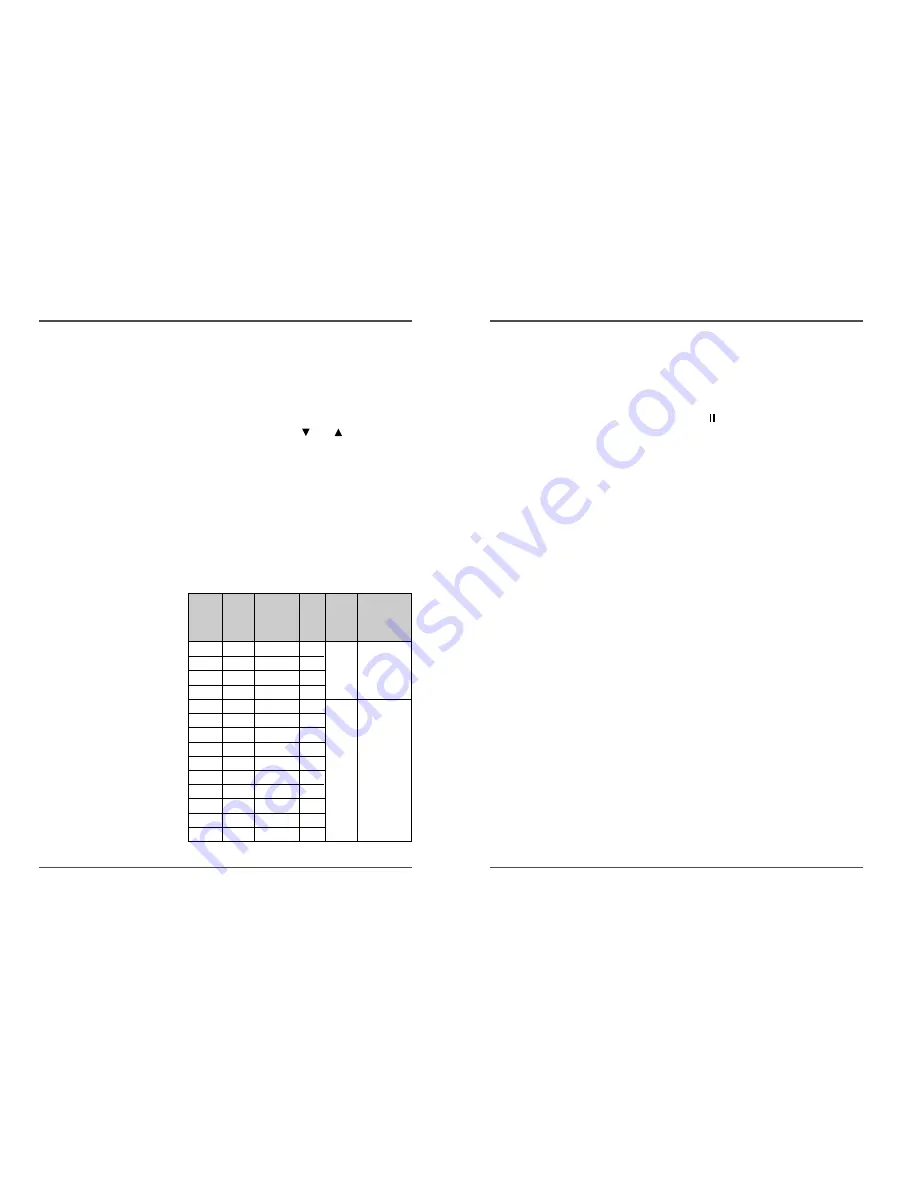
15
Time Lapse Video Cassette Recorder
14
Time Lapse Video Cassette Recorder
Normal Recording
Normal Recording
1
Turn the power on to all devices used.
2
Load a cassette tape with erasure prevention tab in
place.
3
Press the REC/PLAY SPEED
(or
) button to set
the recording speed.
• The recording speed is displayed on-screen and on the
display panel.
• If you don’t want to record the recording speed,
counter, title, time, date etc, press the DISPLAY button,
then start recording.
4
Press the REC button.
• The “REC” indicator is displayed on the display panel
and recording starts.
5
To stop recording, press the STOP button.
✔
• If the Repeat Rec Set is set
to “NO” in the REC
MODE SET menu ,
recording will continue to
the end of the tape, then
stop and the tape will be
ejected.
✔
• A tape recorded on this
VCR cannot be played
back on another make of
time lapse VCR.
• If you press on the REC
button and the loaded
cassette has no erasure-
prevention tab, the VCR
will eject the cassette.
• During recording, the
Menu button will not
function (the menu cannot
be accessed).
Record Pause
Recording can be interrupted temporarily.
1
Press the PAUSE/STILL button during recording.
• The “REC” and “
” indicators are displayed on the
display panel.
2
To resume recording, press the REC button, or press
the PAUSE/STILL button again.
✎
(SP) means to be recorded by SP heads.
(EP) means to be recorded by EP heads.
✔
• During pause, the image
appears on screen but it is
not recorded.
• If a recording pause
continues for 5 minutes or
more, the VCR will go into
stop mode to avoid
damage to the tape.
✔
• If you playback the
recorded part where
recording check was
performed, noise may
appear.
• If you change the
recording speed during
recording, noise or
missing signal may result.
<Recording Speed>
2(SP)
2.67
1/60 Sec
60
6(EP)
8
1/60 Sec
60
YES
Continuous
18(EP)
24
3/60 Sec
20
30(EP)
40
5/60 Sec
12
48(SP)
64
24/60 Sec 2.5
72(SP)
96
0.6
1.67
96(SP)
128
0.8
1.25
120(SP)
160
1.0
1
168(SP)
224
1.4
0.71
NO
Intermittent
240(SP)
320
2.0
0.5
360(SP)
480
3.0
0.33
480(SP)
640
4.0
0.25
720(SP)
960
6.0
0.17
960(SP) 1280
8.0
0.125
Recording
Speeds &
Duration
T-120
Recording
Duration
T-160
Recording
Intervals
Rec.
Fields
/ Sec.
Audio
Record-
ing
Tape Motion