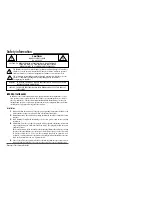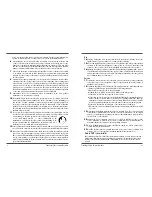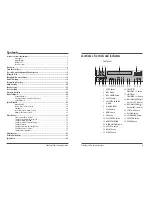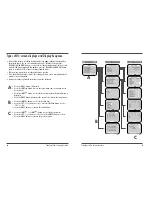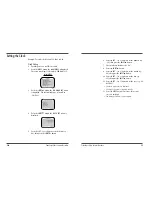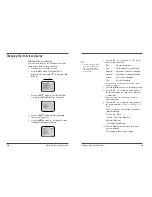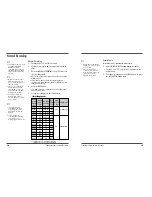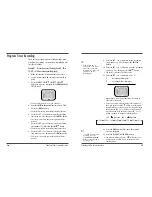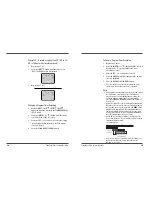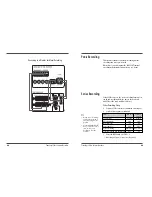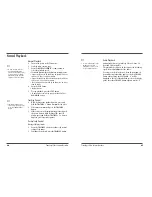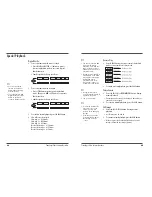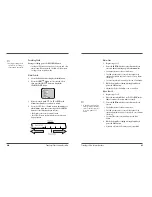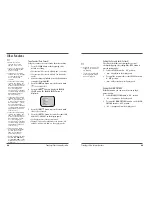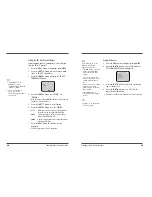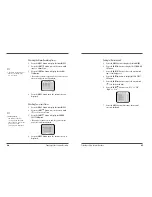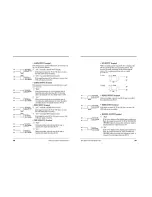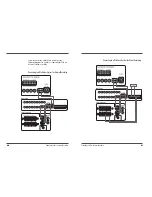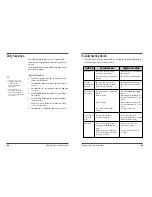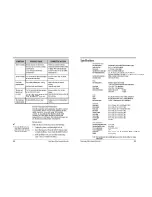21
Time Lapse Video Cassette Recorder
20
Time Lapse Video Cassette Recorder
• Auto / 20sec / 30sec / 40sec / 01min / 02min / 3min /
5min / 10min / 15min / 20min / 25min / 30min :
Recording for the set duration. (min : minute)
• T.END : Records until the tape end is reached when
there is alarm trigger input.
Alarm Recording Counter Display
During alarm recording, “
” will be flashing on the
display panel.
The maximum display number of alarm triggers is “35”,
at the next alarm recording the counter will indicate
“00”.
Connecting to a Monitor for Normal Recording
✔
• Alarm Counter Reset can
be performed by pressing
the CLEAR key in “Alarm
Time” of Initial Menu
screen.
Alarm Recording
Alarm Recording Setting
Alarm recording is performed when there is an input
(trigger) at the ALARM IN terminal, “
” is displayed
on the display panel.
1
Make all necessary connections.
2
Press the MENU, SHIFT
, SHIFT
buttons in
sequence to display the REC MODE SET menu .
3
Press the SHIFT
button until the arrow mark (
)
points to ALARM REC SET.
4
Press the SHIFT
button to display the ALARM REC
SET menu.
5
Press the SHIFT
button to select “YES” or “NO”.
• YES . . . .The alarm recording takes place when there is
alarm trigger input
• NO . . . . The alarm recording does not take place
6
Press the SHIFT
button to set the Alarm speed.
7
Press the SHIFT
button to select the desired
recording speed.
• 2H . . . 2-hour mode recording
• 6H . . . 6-hour mode recording
• 18H . . 18-hour mode recording
• 30H . . 30-hour mode recording
8
Press the SHIFT
button to set the alarm duration.
9
Press the SHIFT
button to select the desired
recording duration.
• Auto : Records as long as the alarm signal is being
input. (Minimum 2 minutes is recorded.)
✔
• During alarm recording all
buttons are disabled
except the STOP button. If
the STOP button is
pressed, the alarm
recording will stop.
• If an alarm trigger is
received while alarm
recording is in progress,
the recording duration for
the second alarm will be
calculated from that point.
• When there is a power
loss during alarm
recording, if the power is
restored within the
recording set duration,
alarm recording will
continue.
• When you select ‘Alarm
Duration’ as 20sec,
30sec, 40sec or 1min,
alarm search error may
happen. Therefore confirm
it in ‘Alarm TIme’ menu
and scan it.