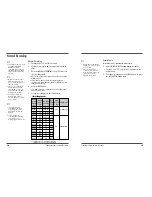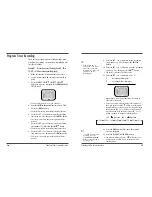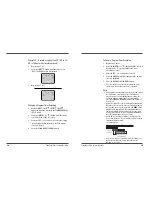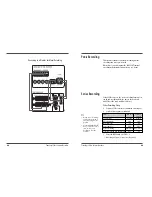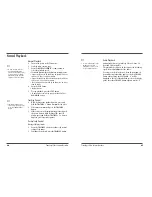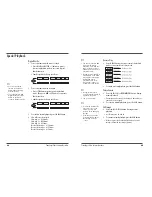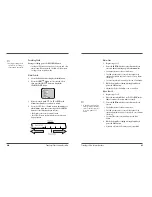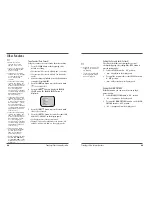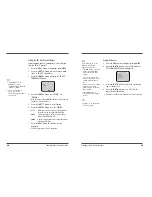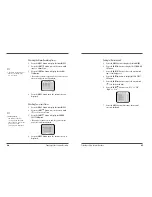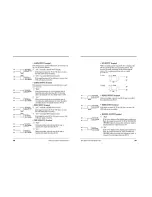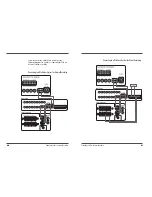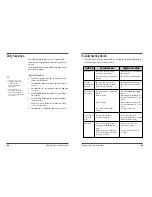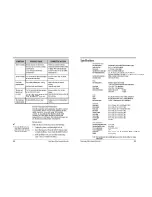43
Time Lapse Video Cassette Recorder
42
Time Lapse Video Cassette Recorder
Troubleshooting Guide
If the unit does not operate normally when you follow the instructions indicated in
the manual, please refer to the table below.
SYMPTOM
POSSIBLE CAUSE
CORRECTIVE ACTION
No power.
No image
displayed on the
monitor TV.
The buttons do
not respond.
Unit will not go
into record
mode.
Autorepeat.
The power cord is not correctly
connected to the wall outlet.
The unit is in timer recording stand-
by mode.
The connections are not correct.
The power to the camera and/or
monitor TV is not turned on.
The unit is in timer recording stand-
by mode.
Alarm recording.
Panic recording.
The security lock(SET LOCK) is
engaged.
The loaded cassette has no
erasure prevention tab.
“NO” is selected for autorepeat
recording in the REC MODE SET
menu.
During autorepeat recording when
there is an alarm input, autorepeat
recording is canceled.
- Connect the power cord firmly into
the wall outlet.
- This is normal, not a malfunction.
- Check that all connections are correct.
- Turn all connected devices power
on.
- Press the STANDBY/ON(POWER)
button.
- Wait for the alarm recording to end.
- Press the STOP button for 3 seconds
to stop.
- Wait for the panic recording to end.
- Press the STOP button for 3 seconds
to stop.
- Cancel the security lock.
- Load a cassette tape with
erasure prevention tab or cover the
tab hole with adhesive tape.
- Be sure to select “YES” for
autorepeat recording.
- Set “YES” again for autorepeat
recording.
Daily Inspection
The following daily inspections are recommended in
order to assure long-term and trouble-free operation of
the unit.
The daily inspections are particularly important if using
autorepeat recording.
Inspection Procedure
1
Turn on the power to the camera, TV monitor and
other connected devices.
2
Check that the image received on the TV monitor is
correct.
3
Check that the on-screen display of the date and time
is correct.
4
Press the REW button to rewind the recorded tape a
few seconds.
5
Press the PLAY button and check that the playback
image is correct.
• Check in particular playback of time lapse recording
(18 or 30 hour mode).
6
Check that the recorded date and time are correct.
✔
• If the security lock is
engaged, it has to be
released before
proceeding with the
inspection.
• If any problem is
discovered during the
inspection,unplug the
power cord and consult
your dealer.