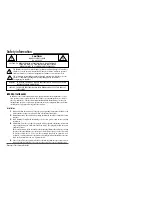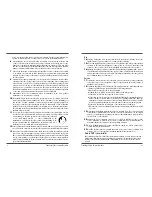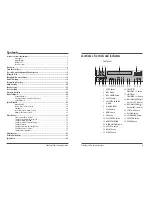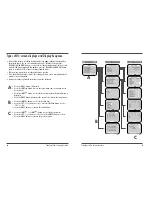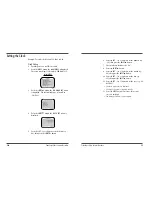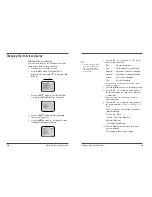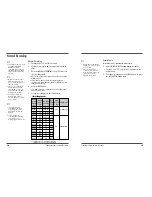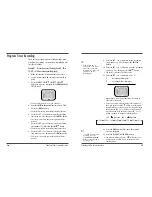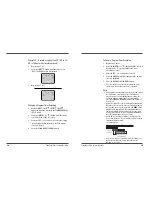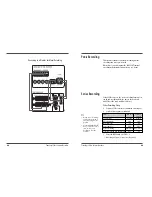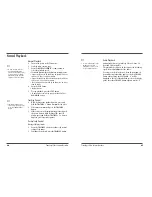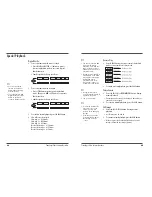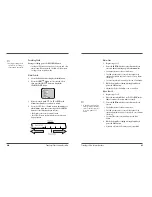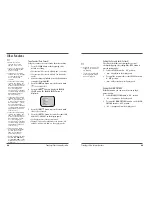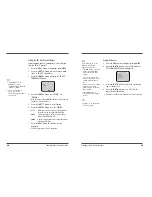5
Time Lapse Video Cassette Recorder
Remote Control
1 POWER button
2 PLAY/STILL TR button
3 PLAY/STILL TRACKING - button
4 DIGITAL S button
5 DIGITAL SHUTTLE - button
6 PLAY button
7 FF button
8 STOP button
9 EJECT button
10 REC/PLAY SPEED
button
11 SHIFT
button
12 SHIFT
button
13 SET + button
14 SET - button
15 DISPLAY button
16 COUNTER button
17 CLEAR button
18 PAUSE/STILL button
19 REW button
20 AUDIO ON button
21 REVERSE PLAY button
22
REC button
23 REC/PLAY SPEED
button
24 REC CHECK button
25 MENU button
4
Time Lapse Video Cassette Recorder
Back Panel
1
AC POWER CORD
2
WARNING OUT terminal
3
SERIES IN terminal
4
COM terminal
5
SERIES OUT terminal
6
SW OUT terminal
7
VIDEO OUT jack
8
VIDEO IN jack
9
AUDIO IN jack
10 TAPE END terminal
11 PANIC IN terminal
12 COM terminal
13 ALARM OUT terminal
14 ALARM IN terminal
15 MIC(microphone input) jack
16 AUDIO OUT jack