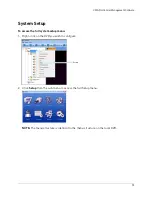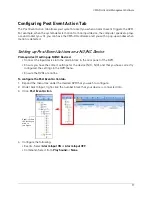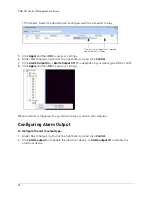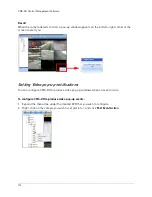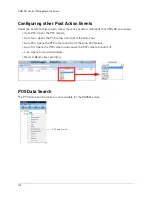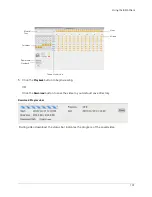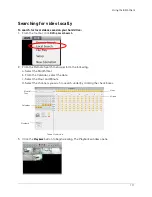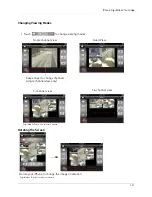107
Using the iSMS Client
To take a screen capture:
1. Click the Screen Capture button (
).
2. Enter an image name into the blank field, and then click
Save
or click
.
To record live video:
1. Click the Record button (
). The record button turns red (
).
2. Click the Record button again to stop the recording.
NOTE:
The video file saves into a folder to the save directory you specify.
To view recorded video:
1. In the tool bar, click
DVR>File Play
.
2. Locate the video file on your hard drive.
• The video file ends in a
.cms
extension.
3. Click
Open
to view your saved file.
Enter image name
A video save folder looks similar to the image above.
Summary of Contents for DH230 Series
Page 1: ......
Page 8: ...viii...
Page 76: ...62 Backup...
Page 127: ...113 Using the iSMS Client PTZ Controls cont d...
Page 173: ...159 Appendix F Connecting PTZ Cameras PTZ Compatibility List...
Page 202: ......
Page 203: ......