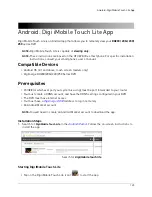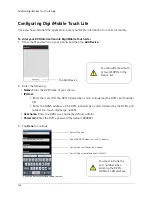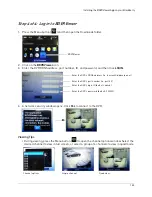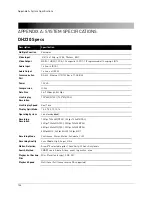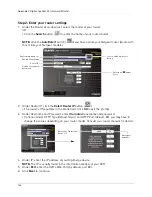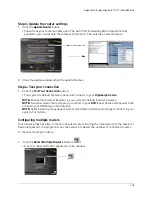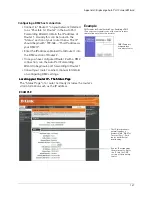138
Appendix B: Setting up Remote Viewing
APPENDIX B: SETTING UP REMOTE VIEWING
Setting up the Remote Viewing Feature requires several steps. Networking skills are required to
correctly configure the remote viewing functions.
What Do I Need?
• DVR System
• A PC with the installed CMS-DH software
• A router (not provided with the system) and High Speed Cable or DSL Internet Connectivity
(for remote viewing outside your network)
Network Setup / Remote Access Overview
To setup remote viewing:
1. With the system powered off, connect the system to the router using an Ethernet cable.
2. Power the system on. You must connect the system to the router prior to turning on the
system. This allows the system and router to communicate over the network.
3. Press and hold the Enter button on the front panel to find your system's IP address.
4. Enable Port Forwarding on your router. Refer to the included Router Guide and Basics of
Remote Video Access Guide for further assistance with your specific network setup and
hardware.
5. Setup an account at
http://ddns.digimerge.net
ROUTER
(Not Included)
INTERNET
PC
(Not Included)
DVR*
*
8-channel model, DH230 DVR shown.
Summary of Contents for DH230 Series
Page 1: ......
Page 8: ...viii...
Page 76: ...62 Backup...
Page 127: ...113 Using the iSMS Client PTZ Controls cont d...
Page 173: ...159 Appendix F Connecting PTZ Cameras PTZ Compatibility List...
Page 202: ......
Page 203: ......