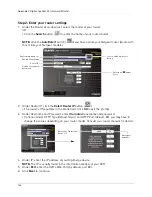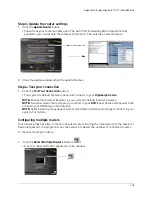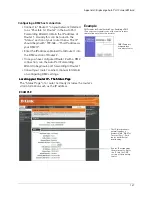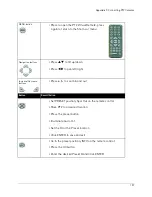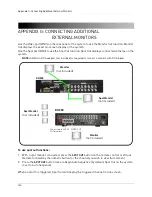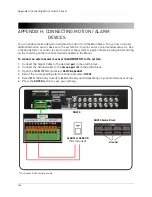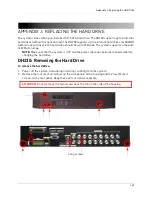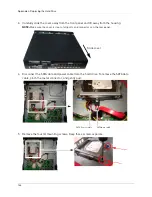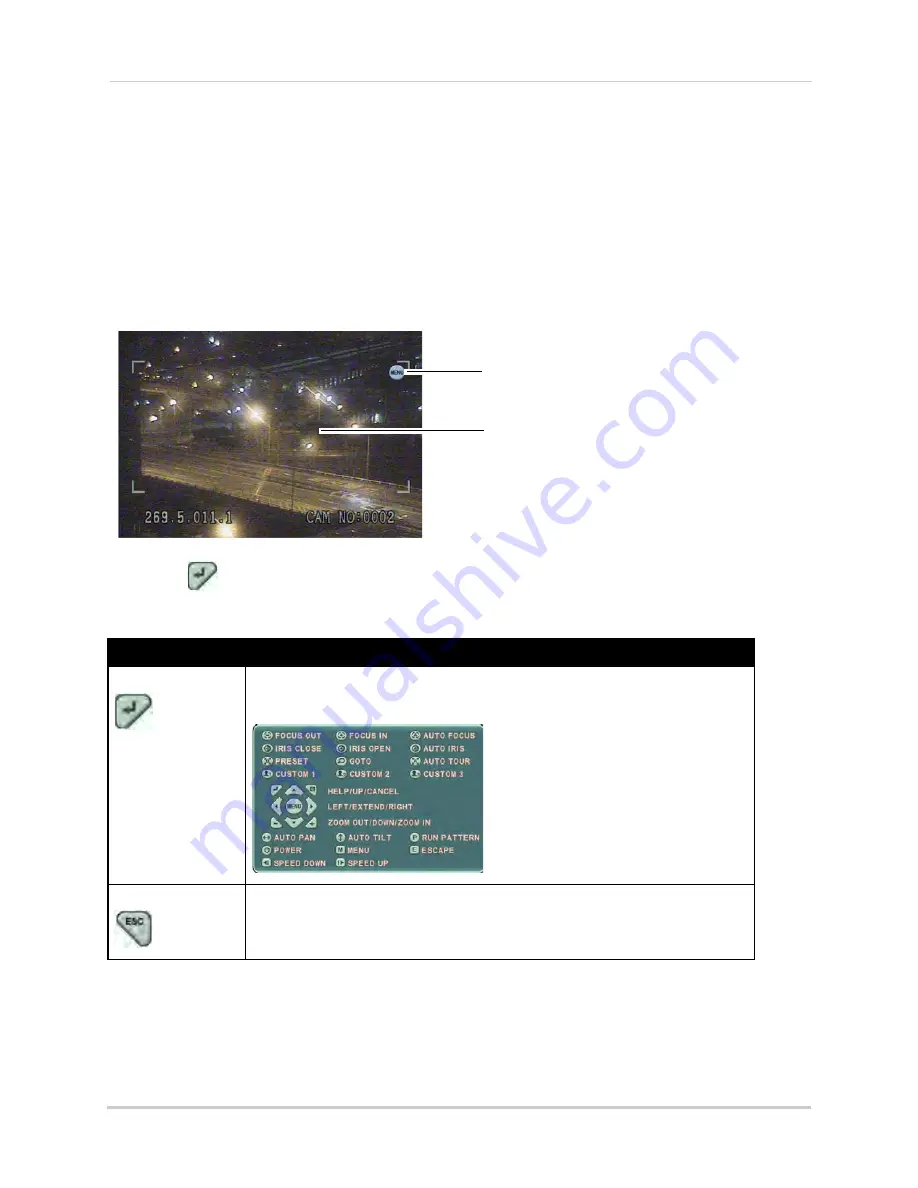
156
Appendix F: Connecting PTZ Cameras
Using a PTZ Camera
To control a PTZ camera:
1. With your PTZ connected to the system, view the active PTZ channel in full-screen.
2. Right-click to open the virtual remote, and click the
PTZ
button.
3. Use the virtual remote to control the PTZ.
To open the HELP menu:
1. Click the
MENU
button.
2. Click
on the virtual remote to open the help menu.
The PTZ Help Menu contains the following:
Button
Result/Action
ENTER button
• Press to open the PTZ Help Menu; press again to close the
menu
ESC button
• Press to cancel all PTZ operation
MENU button
Drag you mouse cursor within the frame to pan and
tilt the camera. You must be in single-channel mode
of the PTZ camera for this to work.
Summary of Contents for DH230 Series
Page 1: ......
Page 8: ...viii...
Page 76: ...62 Backup...
Page 127: ...113 Using the iSMS Client PTZ Controls cont d...
Page 173: ...159 Appendix F Connecting PTZ Cameras PTZ Compatibility List...
Page 202: ......
Page 203: ......