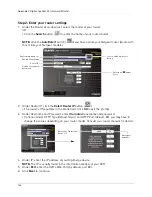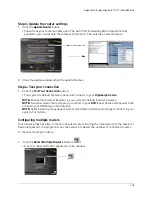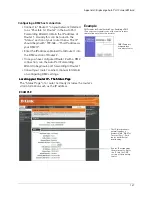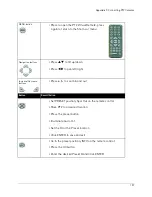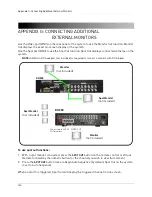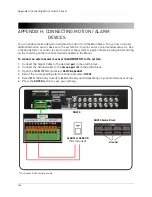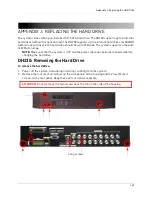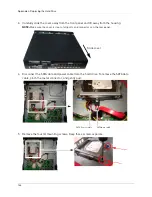157
Appendix F: Connecting PTZ Cameras
MENU button
• Press to open the PTZ Virtual Remote; press
again to return to the Short-cut menu
Navigation buttons
• Press
to tilt up/down
• Press
to pan left/right
Increase/Decrease
buttons
• Press
+ / -
to zoom in and out
Button
Result/Action
• Set PRESET position; Spot Out on the remote control
• Move PTZ to a desired location
• Press the preset button
• Illuminate Custom 1
• Set the # for the Preset location
• Click ENTER to save and exit
• Go to the preset position; INFO on the remote control
• Press the GO button
• Enter the desired Preset # and Click ENTER
Summary of Contents for DH230 Series
Page 1: ......
Page 8: ...viii...
Page 76: ...62 Backup...
Page 127: ...113 Using the iSMS Client PTZ Controls cont d...
Page 173: ...159 Appendix F Connecting PTZ Cameras PTZ Compatibility List...
Page 202: ......
Page 203: ......