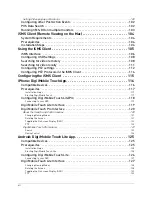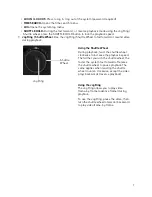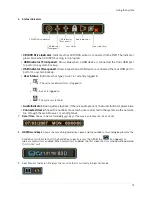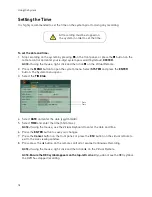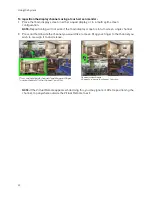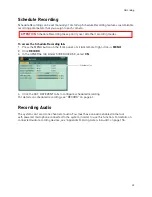9
Remote Control
REMOTE CONTROL
1.
DVR ID:
Pairs the DVR with the remote (optional).
For details, see “GENERAL” on page 56.
2.
POWER
: Press to power the system ON/OFF
(password required).
3.
System configuration buttons
:
•
TIME SEARCH
: Press to open the Time Search
menu.
•
EXTERNAL-SEARCH
: Press to open the External
Search menu. The External Search menu allows you
to browse for content on an external hard drive
connected to the DVR.
•
LOG
: Press to open the system log.
•
SPOT OUT
: Press to select SPOT OUT output.
•
INFO
: Press to view vital system information.
•
BACKUP
: Press to open the Backup Menu.
•
DISPLAY
(
)
:
P
ress to switch between single
channel full-screen, quad, and split-screen
displays.
•
ZOOM
: Press to open the zoom field (live view,
single channel only). Press ENTER to zoom in.
•
P/T/Z
: Press to open the PTZ menu.
4.
Navigation/Menu
:
•
: Press to move cursor up
•
: Press to move cursor down
•
: Press to move cursor left
•
: Press to move cursor right
•
MENU
: Press to open the Main Menu, and to confirm
menu selections.
•
ENTER
(
)
:
P
ress to confirm menu options/
selections/ enter sub-menu options.
•
CANCEL/OSD
: Press to close menu windows; press
to show/hide the on-screen display (OSD); press to
clear channel indicators (loss, alarm, etc.).
•
+ / -
: Press to increase/decrease menu options.
3
2
4
5
You can use the channel buttons on the remote
control to enter numbers, letters, and other
characters.
1
6
Summary of Contents for DH230 Series
Page 1: ......
Page 8: ...viii...
Page 76: ...62 Backup...
Page 127: ...113 Using the iSMS Client PTZ Controls cont d...
Page 173: ...159 Appendix F Connecting PTZ Cameras PTZ Compatibility List...
Page 202: ......
Page 203: ......