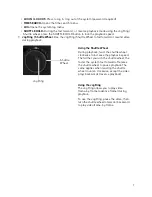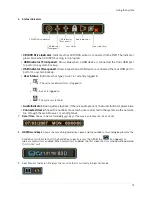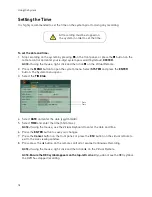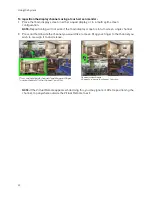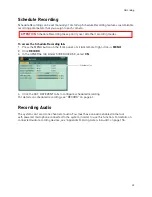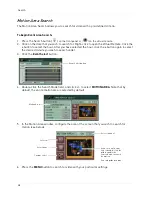17
Using the System
Playback
During playback, you can right-click anywhere on the
screen to open a condensed version of the Virtual Remote.
1.
Navigation/Menu
:
•
: Move cursor up
•
: Move cursor down
•
: Move cursor left
•
: Move cursor right
•
MENU
: Opens system’s main menu.
•
: Click
to confirm menu options/selections
•
ESC
:
Click to close menu windows; click to show/hide the onscreen
display (OSD); click to clear channel indicators (loss, alarm, etc.)
•
+
: Increase values in menu options.
•
-
: Decrease menu options in menu options
2.
Playback controls
:
•
: Stop playback
•
: Increase reverse playback speed 1X, 2X, 4X, 8X, and 16X
•
: Start playback; press to switch between forward and reverse playback
•
: Increase forward playback speed 1X, 2X, 4X, 8X, and 16X
3.
Quick Function Keys
:
•
: Click to open the Time Search menu
•
Log
: Click to open the Log menu
•
:
During playback, click to pause; click repeatedly for frame-by-frame playback
•
:
During playback, click to pause; click repeatedly for frame-by-frame playback
Using the Virtual Keyboard
When configuring certain options, such as Camera Title, the Virtual Keyboard opens to make
mouse input easier.
2
3
1
Virtual Remote during Playback
Summary of Contents for DH230 Series
Page 1: ......
Page 8: ...viii...
Page 76: ...62 Backup...
Page 127: ...113 Using the iSMS Client PTZ Controls cont d...
Page 173: ...159 Appendix F Connecting PTZ Cameras PTZ Compatibility List...
Page 202: ......
Page 203: ......