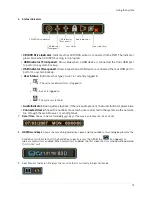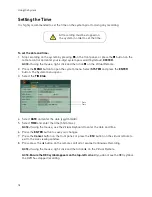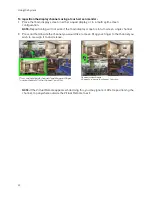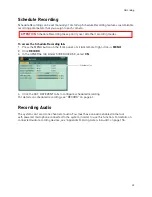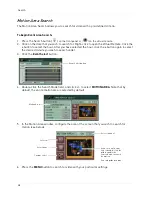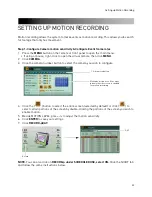22
Recording
Motion
When motion is detected, the system will continue to record, but can apply unique recording
parameters for each camera that you can set in the EVENT and DAY EVENT MENU [
Main Menu >
Record > DAY
or
NIGHT (EVENT)
>
DAY
or
NIGHT EVENT
]. The camera enabled with Motion
Detection will have a RED icon number on the OSD.
NOTE:
A black icon indicates that recording on a camera is disabled. For better security it is
highly recommended to keep continuous recording for all cameras on at all times. Use caution
when assigning motion detection to specific cameras.
When motion is detected by the camera, the motion icon will appear.
NOTE:
Press the CANCEL/ESC button on the remote control, front panel, or Virtual Remote to
clear the motion icon.
Alarm
When an alarm is triggered, the system will continue to record, but can apply unique recording
parameters that you can set in the EVENT and DAY EVENT menu
(Main Menu>Record>Day
or
NIGHT EVENT)
. A red channel icon appears when an alarm event occurs on the channel.
NOTE:
Press the CANCEL/ESC button on the remote control, front panel, or Virtual Remote to
clear the alarm icon.
Video Loss
If a camera is disconnected or is damaged, the video loss icon will appear for the affected channel.
The channel number will turn BLACK.Once video has been restored, press the
CANCEL/ESC
button on the remote control, front panel, or Virtual Remote to clear the video loss icon.
Motion assigned to channels (16- channel model shown).
Black icon = No recording
Motion was detected on the DVR (16 CH model shown)
Green Icon = Motion recording
Summary of Contents for DH230 Series
Page 1: ......
Page 8: ...viii...
Page 76: ...62 Backup...
Page 127: ...113 Using the iSMS Client PTZ Controls cont d...
Page 173: ...159 Appendix F Connecting PTZ Cameras PTZ Compatibility List...
Page 202: ......
Page 203: ......