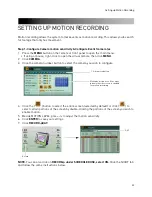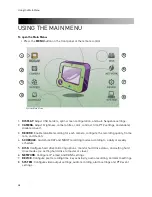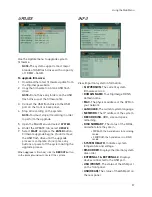44
Using the Main Menu
NIGHT EVENT
Configuring the NIGHT EVENT tab
The NIGHT EVENT tab allows you to configure
how the system will record during Night
EVENT recording in the scheduled recording
menu.
1. Configure the following:
•
ALARM
: Select from
1~4
or
ALL
. This tells
the system to mark the video as an event
when an alarm input triggers for the
selected channel.
•
MOTION
: Select the camera that you want
to trigger the camera being configured to
record as an event.For example, if you are
configuring channel 2, and enter channel 8
in the MOTION column, this tells the system
that when a video loss occurs in channel 8,
it will also cause channel 2 to record, and
mark the recorded video as an event.
•
VLOSS:
Set the camera that you want to
trigger the camera you are configuring to
record, when the camera detects video
loss. For example, if you are configuring
channel 1, and enter channel 8 in the VLOSS
column, this tells the system that when a
video loss occurs in channel 8, it will also
cause channel 1 to record, and mark the
recorded video as an event
•
indicates multiple devices connected
(See "About the EVENT EDIT window")
•
(
EVENT EDIT
) : Click this icon to open
the EVENT EDIT menu
About the EVENT EDIT window
The EVENT EDIT window allows you to trigger
other cameras to record if an event is detected.
For example, if the camera outside your
garage (camera 5) detects movement, you can
trigger the camera inside the garage (camera
6) to begin recording as an event.
To configure the EVENT EDIT window:
1. Configure the following:
•
ALARM IN
: Select the Alarm In devices that
will trigger an alarm recording.
•
MOTION
: Select the camera that will begin
recording when motion is detected.
For example, if you are configuring channel
1, and in the MOTION box, you select
channel 3, this means that when channel 1
detects movement, channel 3 will begin to
record as a motion event.
•
VLOSS
: Select the channels to monitor for
Video Loss. For example, by default, all of
the VLOSS settings are selected. This
means that if any of the cameras are
disconnected (i.e. if a vandal cuts a camera
wire), it will trigger an event recording on
the camera you are currently configuring.
2. Click
ENTER
to save your settings.
Event Edit icon
Summary of Contents for DH230 Series
Page 1: ......
Page 8: ...viii...
Page 76: ...62 Backup...
Page 127: ...113 Using the iSMS Client PTZ Controls cont d...
Page 173: ...159 Appendix F Connecting PTZ Cameras PTZ Compatibility List...
Page 202: ......
Page 203: ......