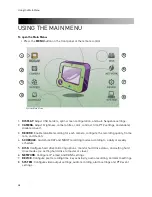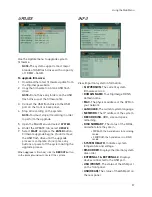48
Using the Main Menu
Mirror
The Mirror function allows you turn a
hard drive that is assigned as a recording hard
drive, into a mirroring hard drive.
1. Ensure you have two internal hard drives
installed in the system.
2. Under DEVICE, select the hard drive you
wish to set up for disk mirroring.
3. In the ACTION field, click
+/-
and select
MIRROR ON INT-A.
NOTE:
The two hard drives should be
identical brand/model/capacity.
4. Click
Start
to format the hard drive. After
the formatting is complete, one hard drive
will be set up for mirroring, and the other
for recording.
Initializing (formatting) a hard drive for
backup
Before the system can detect an internal hard
drive, it must be initialized.
To initialize a hard drive:
1. Connect the internal hard drive to the
system.
2. Under DEVICE, select the drive you wish to
initialize.
3. In the ACTION field, click
+/-
and select
Initialize for backup.
4. Click
Start
to begin formatting.
Link Record Disk
The Link Record Disk function allows you to
install a hard drive from a different DH230
series DVR without formatting. This is useful if
you have several DH230s, and wish to swap
hard drives for viewing/backup purposes.
To use the Link Record Disk function:
1. Connect the internal/external hard drive to
the system.
2. Under DEVICE, select the drive you wish to
initialize.
3. In the ACTION field, click
+/-
and select
Link Record Disk.
4. Click
Start
to begin the process.
Limitations of the Record Disk function:
• You must remove the original hard drive
before installing the new hard drive from
another system.
• The hard drive must be from the same DVR
series.
Recording Disk
The Recording Disk tab lists the drives that are
currently used for system recording.
The Recording Disk menu displays the
following:
•
SIZE, RANGE
: Displays the hard drive size,
and the duration of recording.
•
DEVICE
: Displays the type of device
connected to the system.
• STATUS
: Displays the hard drive health
status.
•
STABLE
: The hard drive works
properly.
•
SYNC
: The system is copying data from
the master to slave hard drive.
•
RE-SYNC
:The system is forcing
pending buffered disk writes to the new
hard drive.
•
RECOVER
: The system is forcing
pending buffered disk writes to the
slave drive.
•
FAULTY
: Hard drive error.
• ACTION
: Click the
REMOVE
button to
unmount a hard drive. Click
YES
when the
confirmation window appears to unmount
the hard drive from the system.
Summary of Contents for DH230 Series
Page 1: ......
Page 8: ...viii...
Page 76: ...62 Backup...
Page 127: ...113 Using the iSMS Client PTZ Controls cont d...
Page 173: ...159 Appendix F Connecting PTZ Cameras PTZ Compatibility List...
Page 202: ......
Page 203: ......