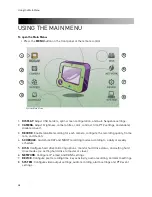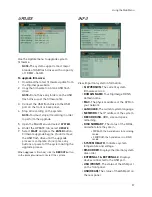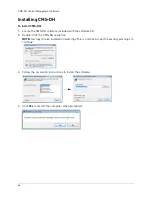52
Using the Main Menu
DDNS
Configure Digimerge DDNS settings.
NOTE:
You must register for the FREE
Digimerge DDNS service prior to
configuring DDNS settings.
To configure DDNS settings:
1. Under USE, select
DIGIMERGE
.
2. Under DOMAIN NAME, enter only the
first
portion of your DDNS domain
from the
confirmation email. For example, if your
domain name is tomsmith.digimerge.net,
you only need to enter
tomsmith
in the text
field.
3. Under USER ID, enter your
Digimerge DDNS
user name
.
4. Under PASSWORD, enter your
Digimerge
DDNS password
.
NOTE:
Obtain your Digimerge DDNS user
name and password from the confirmation
email.
5. Under UPDATE TEST, click
START
. If
successful, you will see "GOOD." If
unsuccessful, you will see "ERROR." If you
receive an error, please check your
network connections and carefully
re-enter your Digimerge DDNS
information.
6. Click
ENTER
to save your settings.
Digimerge DDNS is the only DDNS service
supported by Digimerge. Digimerge will not
provide support for DYNDNS or any other
DDNS services. Please contact your DDNS
provider for support for other DDNS
services.
IMPORTANT
Connecting to your system
After you have port forwarded the required
port, created a DDNS account, and enabled
DDNS on your system, you must enter the
DDNS URL into Internet Explorer to access
your DVR.
The DDNS URL must include
http://
, the
name of your DDNS URL,
followed by a
colon, then the port number of your DVR.
For example:
http://
tomsmith.digimerge.net
:80
DDNS URL
Port Number
NOTE:
If you change your default port
number (port 80) to a different port, you
still need to enter your port number after
the DDNS address.
Entering DDNS information using the
remote
• Press the
+
/
-
buttons to enter
alpha-numeric characters.
OR
• Press the number buttons on the
remote to enter letters and numbers.
• Press the arrow keys to move to the
next character.
Summary of Contents for DH230 Series
Page 1: ......
Page 8: ...viii...
Page 76: ...62 Backup...
Page 127: ...113 Using the iSMS Client PTZ Controls cont d...
Page 173: ...159 Appendix F Connecting PTZ Cameras PTZ Compatibility List...
Page 202: ......
Page 203: ......