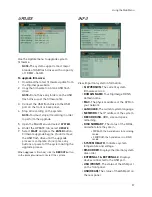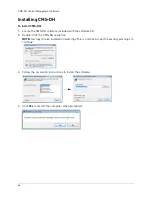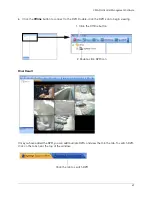55
Using the Main Menu
2.
EDIT EVENT
(
): Click this icon to
open the PTZ EVENT EDIT window. This
allows you to configure the type of events
that will trigger the PTZ camera.
3. Configure the following:
•
ALARM IN
: Select the alarms that triggers
the PTZ camera to move to a pre-defined
location when the Alarm Input triggers.
•
MOTION:
Select the cameras that triggers
the PTZ camera to move to a pre-defined
location when the cameras detect motion.
•
VLOSS
: Select the cameras that cause the
PTZ camera to move to a pre-defined
location when Video Loss occurs on the
selected cameras.
4. Click
ENTER
to save your settings.
Alarm recording will take priority over
continuous recording, even if a camera is
disabled in standard recording parameters.
TIP!
If an alarm is triggered on
the system, press the
Cancel/ESC button to
cancel the buzzer (if
enabled). Cancelling the
buzzer
will not
stop
recording.
Summary of Contents for DH230 Series
Page 1: ......
Page 8: ...viii...
Page 76: ...62 Backup...
Page 127: ...113 Using the iSMS Client PTZ Controls cont d...
Page 173: ...159 Appendix F Connecting PTZ Cameras PTZ Compatibility List...
Page 202: ......
Page 203: ......