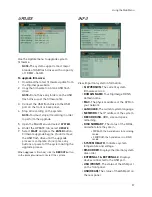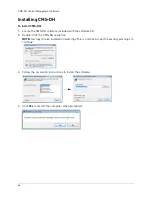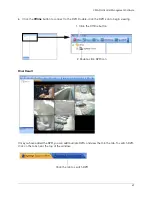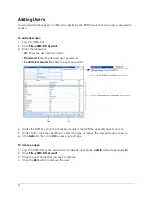61
Backup
Using MCD Player
MCD Player is a small application that the system places on your USB flash drive when you backup
critical video.
To use MCD Player:
1. Connect the USB flash drive or external HDD with the backed up video data to your PC; or
insert the CD/DVD-R/W disc into your PC’s CD/DVD-RW drive.
2. Double-click
mcdplayer.exe
to launch the Backup Video Player. The Video Player launches and
begins to load your backed up video.
NOTE:
If the drive contains more than one video file, first select the file and click
OK
.
3. When the purple progress bar has loaded, you can begin to playback the video.
4. Use the playback buttons at the top of the main screen to control playback.
5. To view full-screen, click the
number buttons
. Click the
split-screen buttons
to view Quad and
multi Split-Screen.
6. Click and drag the purple playback slider to pause, advance or restart playback.
7. Click
W
to for a watermark on the file. If the file has a watermark, the following prompt will
appear: "Has not been tampered with."
8. Click the
PRINT ICON
to immediately print a still frame from the video to your default printer.
NOTE:
The date and time will appear below the printed image.
McdPlayer main window (image simulated)
•
: Reverse playback -4X
•
: Reverse playback -2X
•
: Reverse playback -1X
•
: Backward step (frame-by-frame)
•
: Forward step (frame-by-frame)
•
: Forward play 1X
•
: Forward play 2X
•
: Forward play 4x
Summary of Contents for DH230 Series
Page 1: ......
Page 8: ...viii...
Page 76: ...62 Backup...
Page 127: ...113 Using the iSMS Client PTZ Controls cont d...
Page 173: ...159 Appendix F Connecting PTZ Cameras PTZ Compatibility List...
Page 202: ......
Page 203: ......