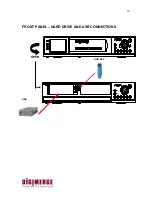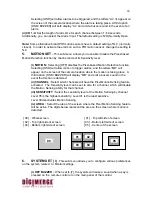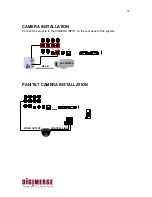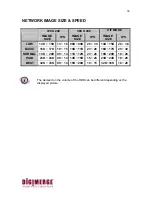26
Note:
The Master User has full access to all the functions on the Network but the Guest
User has limited access to the functions. The GUEST can see only cameras.
(vii) IP ADDR
:
Enter the DVR IP address.
Default value – 192. 168. 001. 150
(viii) SUBNET :
Enter the Subnet Mask.
Default value - 255.255. 255. 000
(ix) GATEWAY
:
Enter the Default Gateway.
Default value – 192. 168. 001. 001
(x) PORT :
Enter the Default port.
Default value – 5000
8.
HDD / REC SET
-
This sub-menu allows you to set the Record parameters
for your Hard Disk Drive.
(i) REC QUALITY :
Sets the quality level of recording. Available settings are: Low,
Basic, Normal, High and Best.
Note:
Higher quality recording consumes more memory on your HDD.
(ii) REC RESOLUTION
(iii) REC SPEED:
Allows you to set the Images Per Second for recording. Available
IPS settings are: 1, 2, 3, 5, 10, 15, 30 & 60. The speed of 60 IPS is also known as
“Real Time”.
The slowest Time Lapse speed is 1 IPS; it will allow for the longest recording
durations but it records less information.
(iv) REC SELECT :
Selects which channels will be recorded to the HDD.
Select [0] to enable recording on a camera channel
Select [x] to disable recording on a camera channel
(v) USB REC LIMIT :
Select the storage capacity to be saved via USB.
Note:
Even the storage capacity is already set, you could stop the saving process
immediately by pressing the “STOP” button during the process.
(vi) HDD CLEAR ALL:
Select [MASTER] to delete all the contents in your Master
HDD, then press the right arrow button ([CH4] – on front panel of DVR, or the
remote) and you will be asked “REALLY?" Select [Y] to confirm the HDD Clear.
Note:
If you have a SLAVE HDD connected as well and the HDD Slave option is
set to [Y], then you may also choose to Clear the contents of your Slave HDD.
(vii) HDD OVERWRITE:
Select [Y] to have the DVR automatically overwrite
previously recorded video in the event of the HDD becoming FULL. If you select “Y”