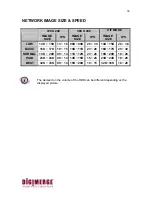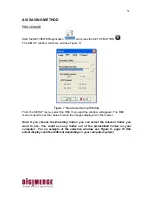48
If the setup is properly done, the cameras will appear on the screen (see Figure 6,page
48).
Figure 6: Remote Camera Views
Note:
If you are behind a router you need to open 4 ports related to the main port. For
example: If you set up port 5000 you need to open ports 5000, 5001, 5002 and 5003 in
order to get connected remotely.
Enter the user ID and password then press OK