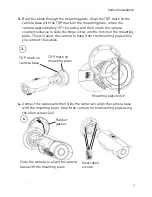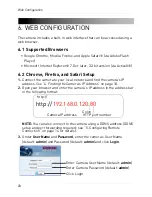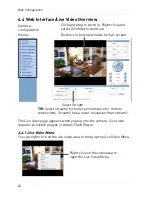11
Finding the Camera’s IP Address
4.
Click on a camera IP address in Device List to login.
5.
Under
User Name
, enter the user name for the camera (default:
admin
).
Under
Password
, enter the password for the camera (default:
admin
).
Click
Continue
.
Click Continue to login
Enter Camera User Name
(default:
admin
)
Enter Camera Password
(default:
admin
)
6.
The camera appears under the camera IP address. Click and drag the
camera to the display grid to open it.
Click and drag the
camera to the display
grid to open it
NOTE:
For detailed instructions on using Syncro-V, see the Syncro-V
manual on the CD.
4.2 Finding the Camera’s IP Address using UPnP in
Windows® 7
NOTE:
To use this method, your router must support UPnP and the camera
and computer must be on the same network. UPnP is enabled in the camera
by default, and can be enabled/disabled using Syncro-V (check the Syncro-V
manual for details).