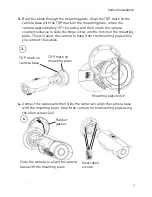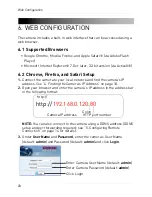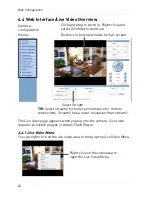14
Configuring Remote Connection
5. CONFIGURING REMOTE CONNECTION
Follow the steps below to configure your camera for connections over the
Internet using a web browser, Syncro-V, or other VMS software.
Step 1 of 6: Locate the camera’s local IP address:
• See “4. Finding the Camera’s IP Address” on page 10.
Step 2 of 6: Port Forward your router:
You need to enable port forwarding for the following ports on your router to
the camera’s local IP address:
• HTTP Port (default:
80
)
• Control Port (default:
30001
)
NOTE:
If you are configuring multiple IP cameras for individual remote
access, you must change the ports for each camera. Two cameras cannot
use the same port number.
NOTE:
Port forwarding the RTSP and RTMP ports is not necessary unless
your installation has special requirements.
There are two methods for port forwarding:
• You can manually port forward your router. See your router’s user manual
for details. An example of a port forwarding screen is shown below.
• Or, you can use the Digimerge Auto Port Forwarding Wizard provided on
the CD to automatically configure the necessary ports. See the Auto Port
Forwarding manual on the CD for details.
HTTP
Control
80
80
100
100
30001
30001