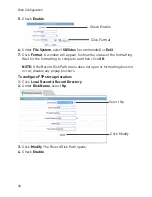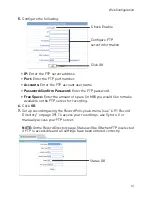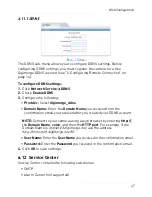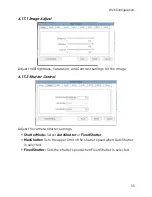40
Web Configuration
5.
Check
Enable
.
Click Format
Check Enable
6.
Under
File System
, select
SDVideo
(recommended) or
Ext3
.
7.
Click
Format
. A window will appear to show the status of the formatting.
Wait for the formatting to complete and then click
OK
.
NOTE:
If the Record Disk Path menu does not open or formatting does not
occur, disable any popup blockers.
To configure FTP storage location:
1.
Click
Local Record>Record Directory
.
2.
Under
Disk Name
, select
ftp
.
Select ftp
Click Modify
3.
Click
Modify
. The Record Disk Path opens.
4.
Check
Enable
.