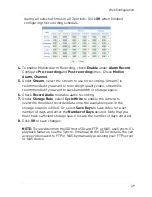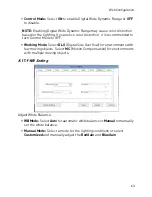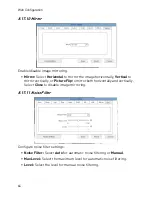52
Web Configuration
8.12.1 SMTP (Email Alert Setup)
The SMTP sub-menu allows you to configure email alerts when motion
alarms occur. Email alerts will include a .jpg snapshot attachment.
Before setting up email alerts you must configure the following:
• Motion alarms must be enabled before the camera will send email alerts.
See “8.8.2 Motion Alarm” on page 41.
• A static IP address must be configured for the camera and DNS servers
must be entered. See “8.7.1 Local Network” on page 33.
To enable email alerts:
1.
Click
Service Center>SMTP
.
2.
Check
Enable SMTP
.
3.
Configure the following:
•
SMTP Server Address:
Enter the address for your SMTP server.
•
SMTP Server Port:
Enter your server’s SMTP port number.
•
User Name:
Enter the SMTP account user name.
•
Password:
Enter the SMTP account password.