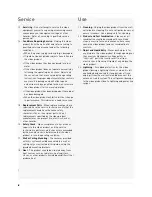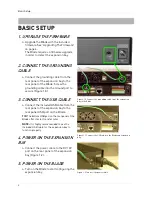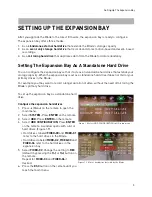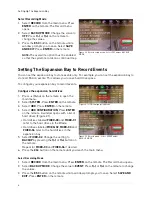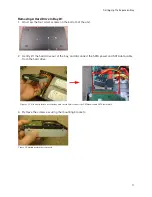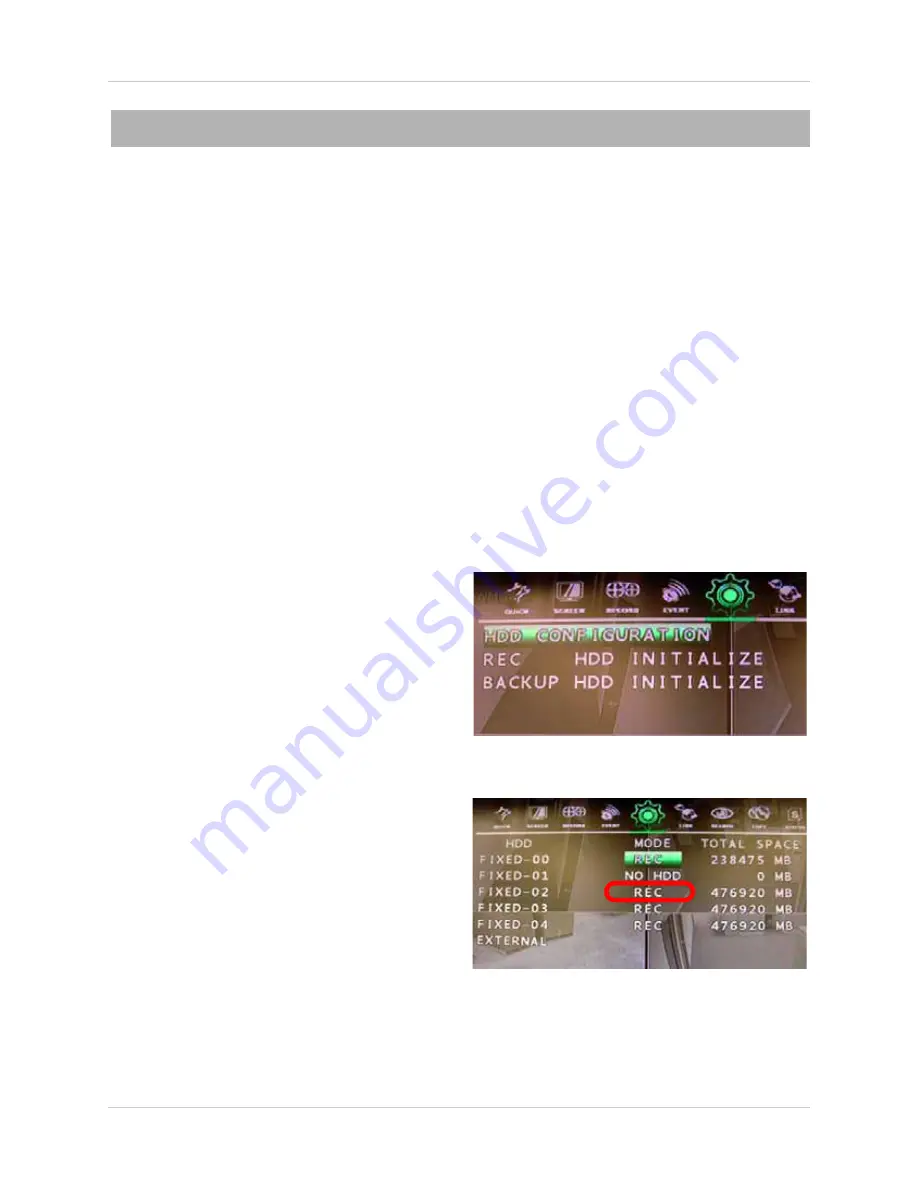
5
Setting Up The Expansion Bay
SETTING UP THE EXPANSION BAY
After you upgrade the Blade to the latest firmware, the expansion bay is ready to configure.
The expansion bay offers three modes:
1. As a
standalone external hard drive
that extends the Blade’s storage capacity.
2. As an
event-only storage hard drive
that records and stores motion-based and event- based
recordings.
3. As a
mirroring hard drive
that duplicates data from the Blade for data redundancy.
Setting The Expansion Bay As A Standalone Hard Drive
You can configure the expansion bay so that it acts as an standalone hard drive that extends your
storage capacity. When the expansion bay is set as a standalone hard drive it does not mirror your
primary drives in the Blade.
For example, you may want to record a longer duration of video, without the need of mirroring the
Blade’s primary hard drive.
To set up the expansion bay as a standalone hard
drive:
Configure the expansion hard drives
1. Press
(Menu) on the remote to open the
main menu.
2. Select
SYSTEM.
Press
ENTER
on the remote.
3. Select
HDD
. Press
ENTER
on the remote.
4. Select
HDD CONFIGURATION
. Press
ENTER
on the remote. A window opens with a list of
hard drives (Figure 1.9).
• Hard drives labeled
FIXED-00
and
FIXED-01
refer to the hard drives in the Blade.
• Hard drives labeled
FIXED-02
,
FIXED-03
and
FIXED-04
refer to the hard drives in the
expansion bay.
5. Select
FIXED-02
. Change the setting to
REC
(default) by pressing the
f(-)
or
f(+)
button on
the remote.
Repeat for
FIXED-03
and
FIXED-04
if
desired.
6. Press the
ESC
button on the remote until you
reach the main menu.
Figure 1.8 Select HDD CONFIGURATION in HD setup menu.
Figure 1.9 A list of hard drives detected by the Blade.
Summary of Contents for VBAY3HD
Page 8: ...viii...