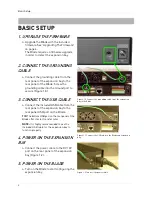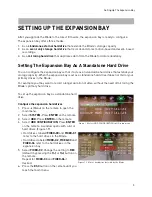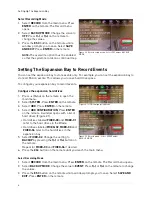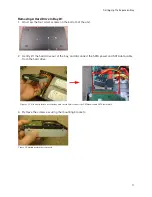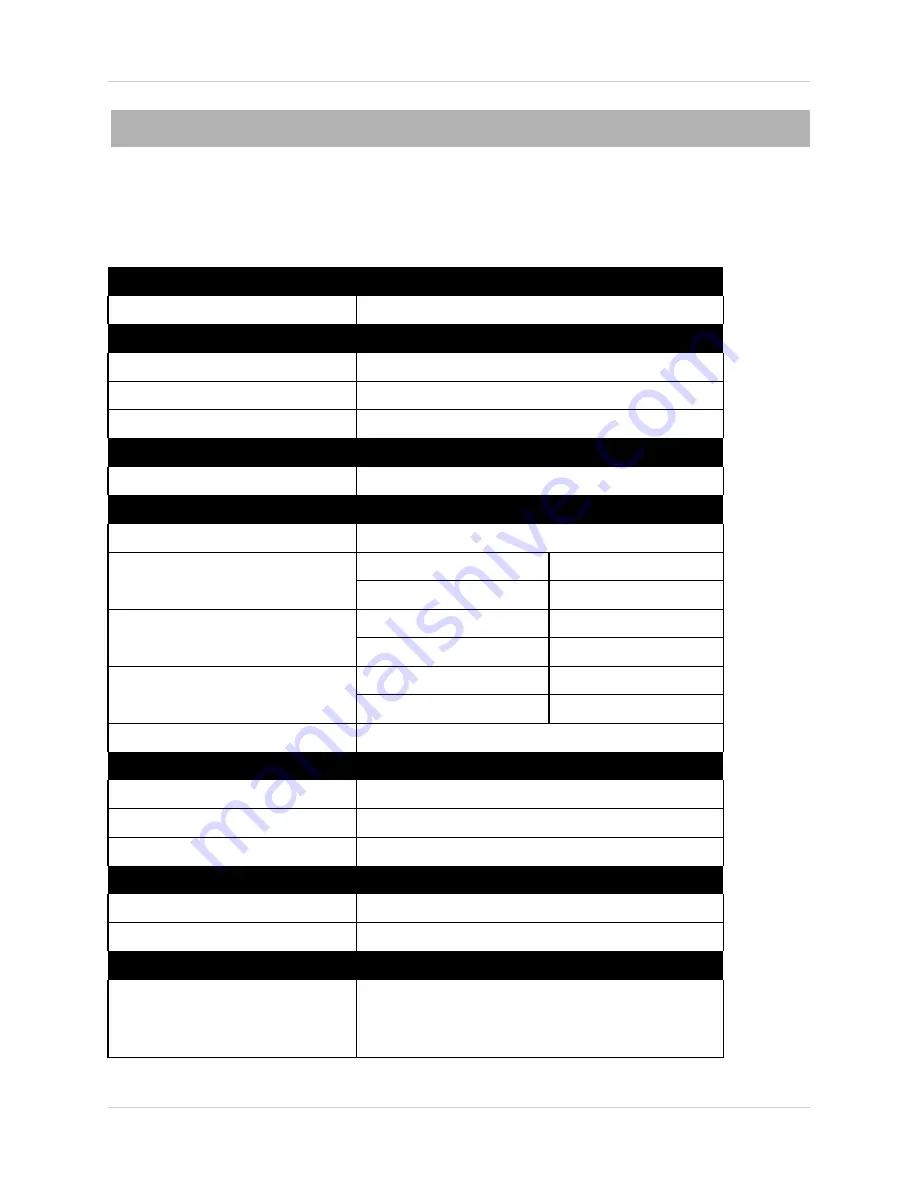
13
Appendix A: VBAY3HD Specifications
APPENDIX A: VBAY3HD SPECIFICATIONS
Display
LED Display
Red (Power), Green (HDD 1 - 3)
Hard Drive
Maximum Capacity
Three 3.5‘‘ SATA HDD
Minimum Rotational Speed
7200 RPM
Seek Time
Faster than 10ms (average)
Connections
USB 2.0
Electrical
Power Source
12 V/ 5A
Power Consumption with 1 HD
installed
Start
12V @ 1.7A (peak)
Read/Write
12V @ 0.8A (typical)
Power Consumption with 2 HDs
installed
Start
12V @ 3.0A (peak)
Read/Write
12V @ 1.2A (typical)
Power Consumption with 3 HDs
installed
Start
12V @ 4.4A (peak)
Read/Write
12V @ 1.8A (typical)
Maximum Supply Current for HD
12V/2.3A, 5V/4A
Operational Temperatures
Operating Temperature
0°C to 40°C
Storage Temperature
-10°C to 60°C
Humidity
30 to 90%
Physical Dimensions
Dimensions
280mm (W) X 221mm (D) X 32.3mm (H)
Weight
Approximately 1.1kg (with no HDD inside)
Interface
USB 2.0 EHCI (Enhanced Host Controller Interface)
Summary of Contents for VBAY3HD
Page 8: ...viii...