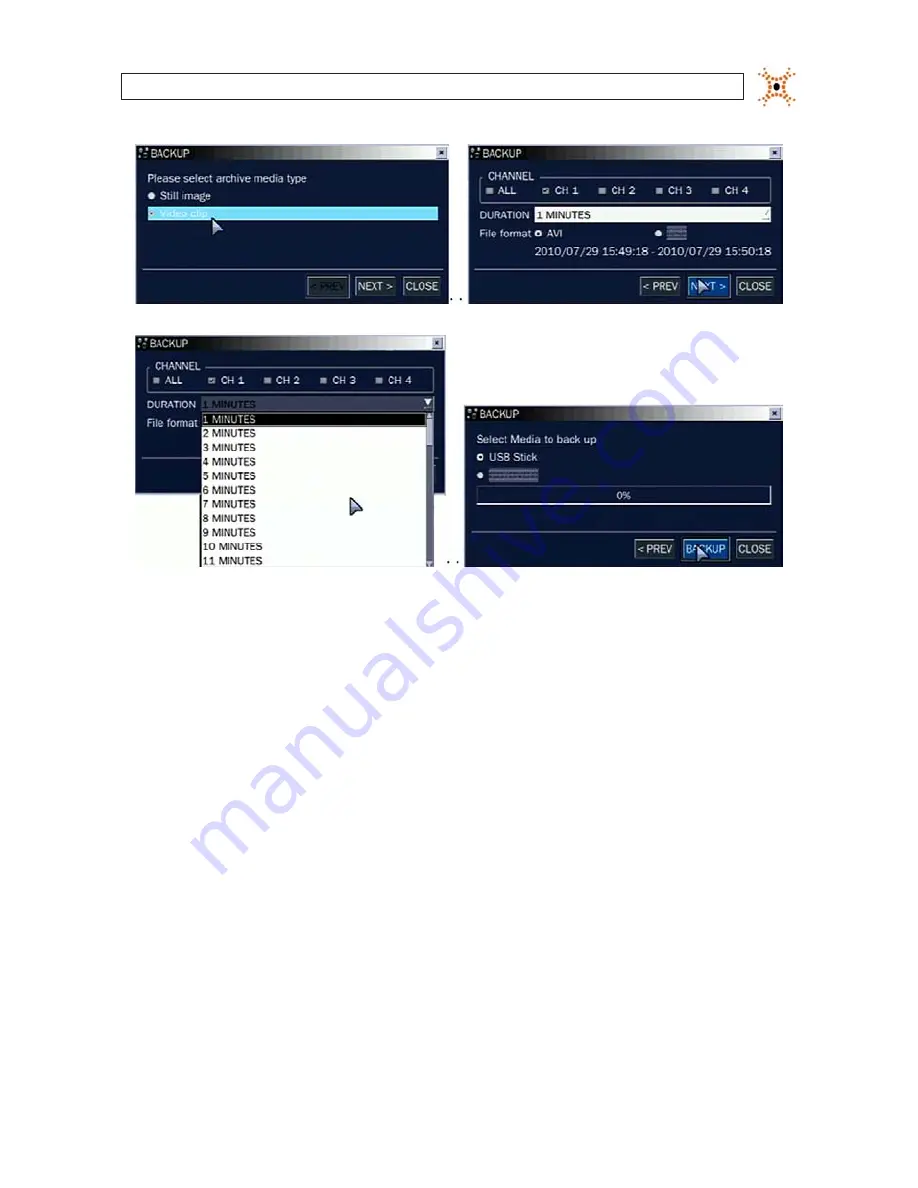
41
H.264 DVR User Manual
SECTION 6: BACKUP
4.
Select the media you want to back the image onto. If you want to backup the image to a USB flash drive, insert the drive into
the USB port on the back or front of the DVR. If you want to backup to a CD or DVD, place a blank CD-R/W or DVD-R/W disk
into the DVD drive.
5.
Select
BACKUP
. When the backup is complete, a message will appear. When the DVR backs up to a USB flash drive, it will
create a directory on the flash drive with a date-coded named in the format “YYYYMMDD” (ex. “20110210”) and write the
file there.
6.3 Copy still images or video from the ARCHIVE list
Video clips and images stored in the ARCHIVE list on your hard drive can be copied to a USB flash drive or a CD/DVD. To perform the
copy:
1.
Use the
p
,
q
,
t
,
u
, and SEL buttons to open the SEARCH window and select ARCHIVE. A calendar window will open.
Dates highlighted in the calendar window indicate that archived data exists for that time.
2.
In the calendar window, select a date, then select
Next
.
3.
Scroll through the archive list and highlight the file of interest. Select
DISPLAY
.
















































