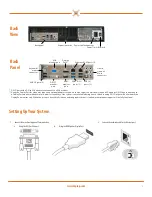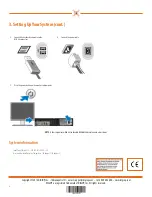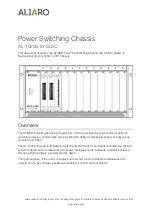3
Back
View
Power On / Off switch
Back panel
Power cable connector
Expansion cards
Back
Panel
USB 3.0 (SS)
ports (2)
USB 2.0)
ports (2)
USB 2.0 ports (2)
Ethernet RJ-45 ports (2)
Line-in,
Line-out,
Mic-in
connectors
DVI-D*
monitor
port
VGA
monitor port
Keyboard/
mouse
connector
Display
Port**
HDMI
monitor
port
* DVI-D port with a DVI to VGA adapter can connect to a VGA monitor.
** Using the DisplayPort for video may require an optional adapter to connect to older monitors which only support VGA and/or DVI. When connecting to
a DisplayPort monitor or adapter, multi-monitor capability of the system is not available during boot or when running DOS. Output will be limited to the
DisplayPort monitor only. When the system is booted to Windows and the graphics driver is loaded, multi-monitor support will be fully functional.
Setting Up Your System
1.
Connect the monitor using one of four connectors
2.
Connect the network cable to the Ethernet port.
a.
Using the DVI-D or VGA port.
b.
Using the HDMI port or DisplayPort.
www.digiop.com