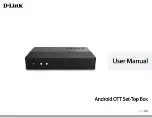DIGIQUEST
14
it. Once the block function has been activated, simply position
yourself on the channels to be blocked and press
OK
.
Press
EXIT
to exit and confirm with
OK
to save.
- Skip - GREEN key
This function allows you to skip selected channels when you use
the
▼ / ▲ keys to scroll from one channel to another.
Position on the channel to be skipped, press the
GREEN
button
and confirm with
OK
: the "jump" symbol will appear on the channel
line. If you want to apply the same function to other channels, just
go to them and press
OK
. To deselect press
OK
again. At the end
press
EXIT
twice, confirm with
OK
the saving.
- Move - YELLOW key
Selected channels can be moved where you want. Position on the
channel to be moved, press the
YELLOW
key and then
OK
: a
window will appear where, using the
/
and numeric keys, you
will have to enter the number where to move the channel. Confirm
with the
YELLOW
key. A window will ask for confirmation of the
position, if already occupied by another channel after this operation
the channels will reverse their position.
Repeat the operation with all the channels you want and at the end
press EXIT twice to exit and confirm the saving with
OK
.
- Edit - BLUE button
You can sort, rename, or delete a channel.
Press the
BLUE
button to open the
Edit Channel
submenu, press
the
RED
button to sort the channel list by various criteria. Press the
GREEN
key and then
OK
to rename the channel using the
on-screen keyboard; press
BLUE key
to delete the selected
channel, press
OK
and enter your PIN, an X will appear on the right
of the channel; press
EXIT
twice to confirm saving.
2 - Radio channel list
The operations for this menu are the same as those for the
TV
Channel List
menu. There is no radio channel preview.
3 - TV channel Recycle list/ Radio channel Recycle list