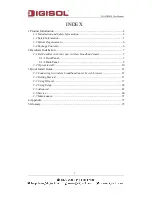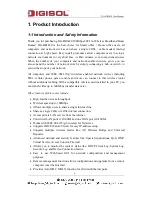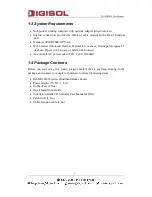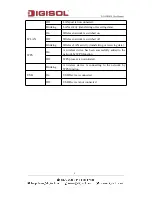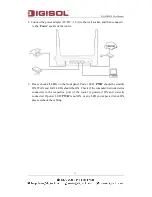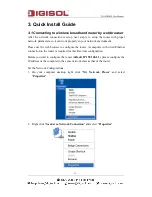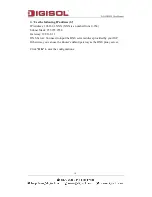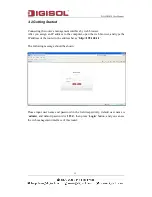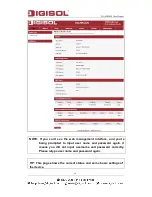Reviews:
No comments
Related manuals for DG-HR3420

DCS-5000L
Brand: D-Link Pages: 3

AP822
Brand: Meru Networks Pages: 66

ZAC-1023-5
Brand: Z-Com Pages: 66

BL-M8822CU1
Brand: B-Link Pages: 14

T610s
Brand: Ruckus Wireless Pages: 4

RG-AP740-I Series
Brand: Ruijie Pages: 31

ATH-CKR70TW
Brand: Audio Technica Pages: 40

13597
Brand: Trust Pages: 14

350BR
Brand: Trust Pages: 21

ECB1200
Brand: EnGenius Pages: 80

Global connect GR-121
Brand: Telecom 2 Pages: 19

CP880-A
Brand: BTI Wireless Pages: 53

AP-2061
Brand: RFNet Pages: 40

UBH-H-AI
Brand: ubicquia Pages: 10

GW-AP54SP-P
Brand: Planex Pages: 86

BLW-03FA
Brand: Planex Pages: 92
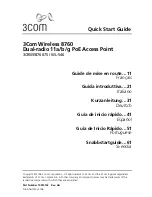
7608
Brand: 3Com Pages: 78

AN-510-AP-IW-AC
Brand: Araknis Networks Pages: 20