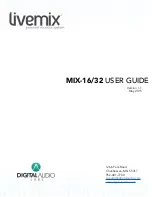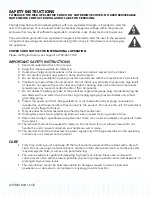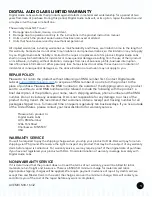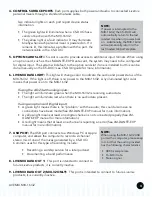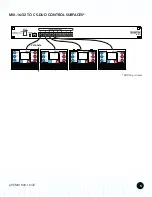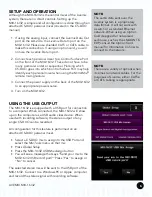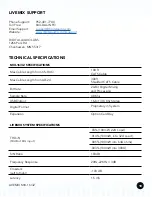LIVEMIX MIX-16/32
7
MIX-16/32 FIRMWARE UPDATE INSTRUCTIONS
The MIX-16/32 can be updated with an application that runs on a Windows PC. Updating from the
PC application is the preferred method of updating.
MIX-16’s with serial numbers greater than 12-02-01030 can be updated from the CS-DUO if the
MIX-16 firmware version is greater than 1.01 and the CS-DUO firmware is 1.31 and above.
TO UPDATE THE FIRMWARE OF THE MIX-16/32 WITH THE PC APPLICATION:
1. Update all CS-DUO’s to the latest version per the instructions above.
2. Download the MIX-16/32 Update Application from
http://www.digitalaudio.com/support.
3. Connect the USB port on the MIX-16/32 to a Windows computer.
4. Wait for the MIX-16/32 drivers to fully install.
5. Run the MIX-16/32 Update Application. A second set of drivers will be installed at the start of
this process and may take a few minutes. Once the updater has started, a progress bar will show
the progress. Do not turn off the power until the update has finished or you may damage the
MIX-16/32.
6. Press the Finish button.
7. Disconnect the MIX-16/32 from the PC and verify that the update was successful by checking
the firmware version with the CS-DUO.
TO UPDATE THE FIRMWARE OF A MIX-16/32 WITH A CS-DUO:
(CS-DUO version 1.31 and MIX-16/32 version 1.01 and above only)
1. Download the latest firmware from
http://www.digitalaudio.com/support
.
2. Unzip the firmware zip file and copy the LMUPDATE folder
to the root directory of a USB flash drive. Please make sure
the LMUPDATE folder is not in another folder.
3. Go to the Livemix Version Info screen by pressing Mix
Tools, then Global Setup, then Livemix Version Info.
4. Press the “Update MIX-16/32 Firmware” button.
5. On the confirmation screen, Press YES to begin the update.
If you do not want to update, press NO.
6. Insert the flash drive that contains the update when
prompted. Press CONTINUE to start the update or EXIT to
cancel. Once the firmware update has started, make sure
you do not turn off the power to the MIX-16/32 or you may
damage the unit.
If updating with the CS-DUO does not work, please use the PC
Application.
NOTE:
Some updates take a while
to complete. If updating the
MIX-16/32 from the CS-DUO,
it works best to have only the
CS-DUO you are using to update
connected to the system.